Install Steam
login
|
language
简体中文 (Simplified Chinese)
繁體中文 (Traditional Chinese)
日本語 (Japanese)
한국어 (Korean)
ไทย (Thai)
Български (Bulgarian)
Čeština (Czech)
Dansk (Danish)
Deutsch (German)
Español - España (Spanish - Spain)
Español - Latinoamérica (Spanish - Latin America)
Ελληνικά (Greek)
Français (French)
Italiano (Italian)
Bahasa Indonesia (Indonesian)
Magyar (Hungarian)
Nederlands (Dutch)
Norsk (Norwegian)
Polski (Polish)
Português (Portuguese - Portugal)
Português - Brasil (Portuguese - Brazil)
Română (Romanian)
Русский (Russian)
Suomi (Finnish)
Svenska (Swedish)
Türkçe (Turkish)
Tiếng Việt (Vietnamese)
Українська (Ukrainian)
Report a translation problem




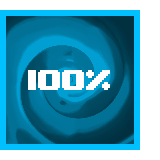
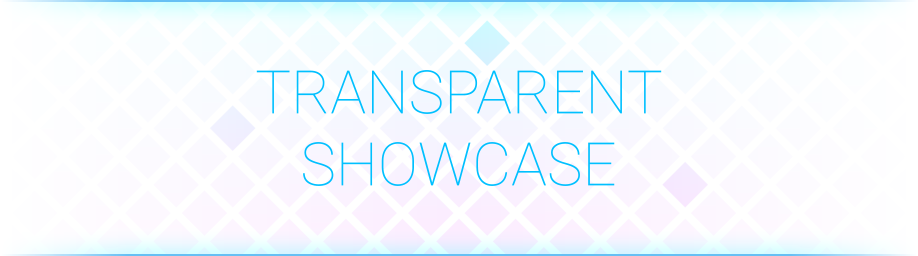





















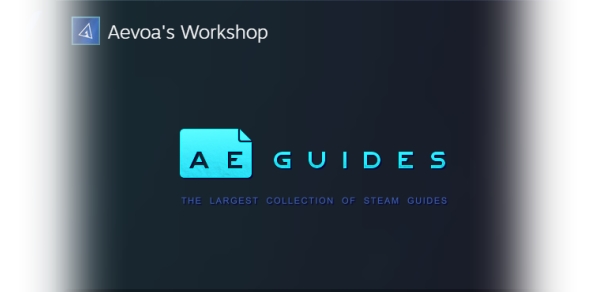






When attempting to modify image data, the Jpeg change the end to 21 fix corrupts the file, and "Hexadecimals Value" isn't an option in the dropdown for the png fix. Any independent troubleshooting gives me a corrupt file.
( •‿• )つ —̳͟͞͞ 💗 —̳͟͞͞💗 +
(つ < —̳͟͞͞💗
| _つ + —̳͟͞͞💗 —̳͟͞͞💗 ˚
`し´i wish you have a nice weeknd!
text art here! Like and Fav
In regards to the new upload limit of 5MB.
Best way to fix is, try to get a file that is as close to 5 mb as possible, without losing quality of the image and animation.
Open the GIF in photoshop (7-day free trial), from there depending on your GIF, you could either export it directly and limiting the number of colors as to not have it look bad, but to get it just under that 5 MB limit, or if you can and have the patience you can do some "Control Data", that means, going thru each frame of the GIf and deleting the doubled ones that would be usless, and leaving just one from all of them, and making the duration of that one frame to be as long as all the others deleted, that way you can save a lot of file size, AND not compromise image, color and animation quality.
A helpful youtube video explaining all this, aswell as exporting and color limiting is [ https://www.youtube.com/watch?v=EX0I6t0t4H8&t=145s ] Here [/url] .