Install Steam
login
|
language
简体中文 (Simplified Chinese)
繁體中文 (Traditional Chinese)
日本語 (Japanese)
한국어 (Korean)
ไทย (Thai)
Български (Bulgarian)
Čeština (Czech)
Dansk (Danish)
Deutsch (German)
Español - España (Spanish - Spain)
Español - Latinoamérica (Spanish - Latin America)
Ελληνικά (Greek)
Français (French)
Italiano (Italian)
Bahasa Indonesia (Indonesian)
Magyar (Hungarian)
Nederlands (Dutch)
Norsk (Norwegian)
Polski (Polish)
Português (Portuguese - Portugal)
Português - Brasil (Portuguese - Brazil)
Română (Romanian)
Русский (Russian)
Suomi (Finnish)
Svenska (Swedish)
Türkçe (Turkish)
Tiếng Việt (Vietnamese)
Українська (Ukrainian)
Report a translation problem









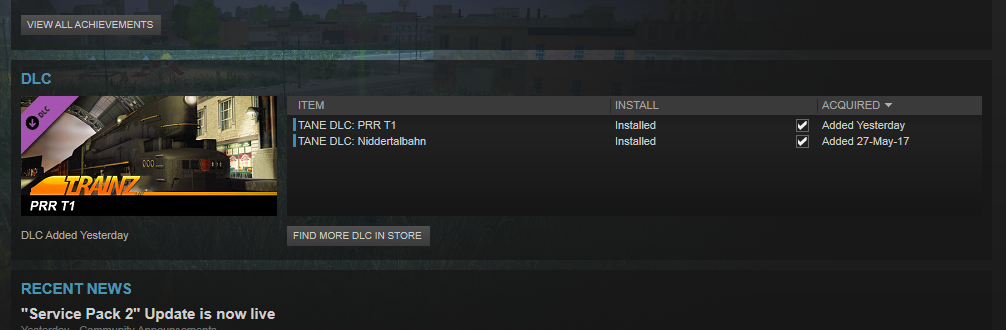
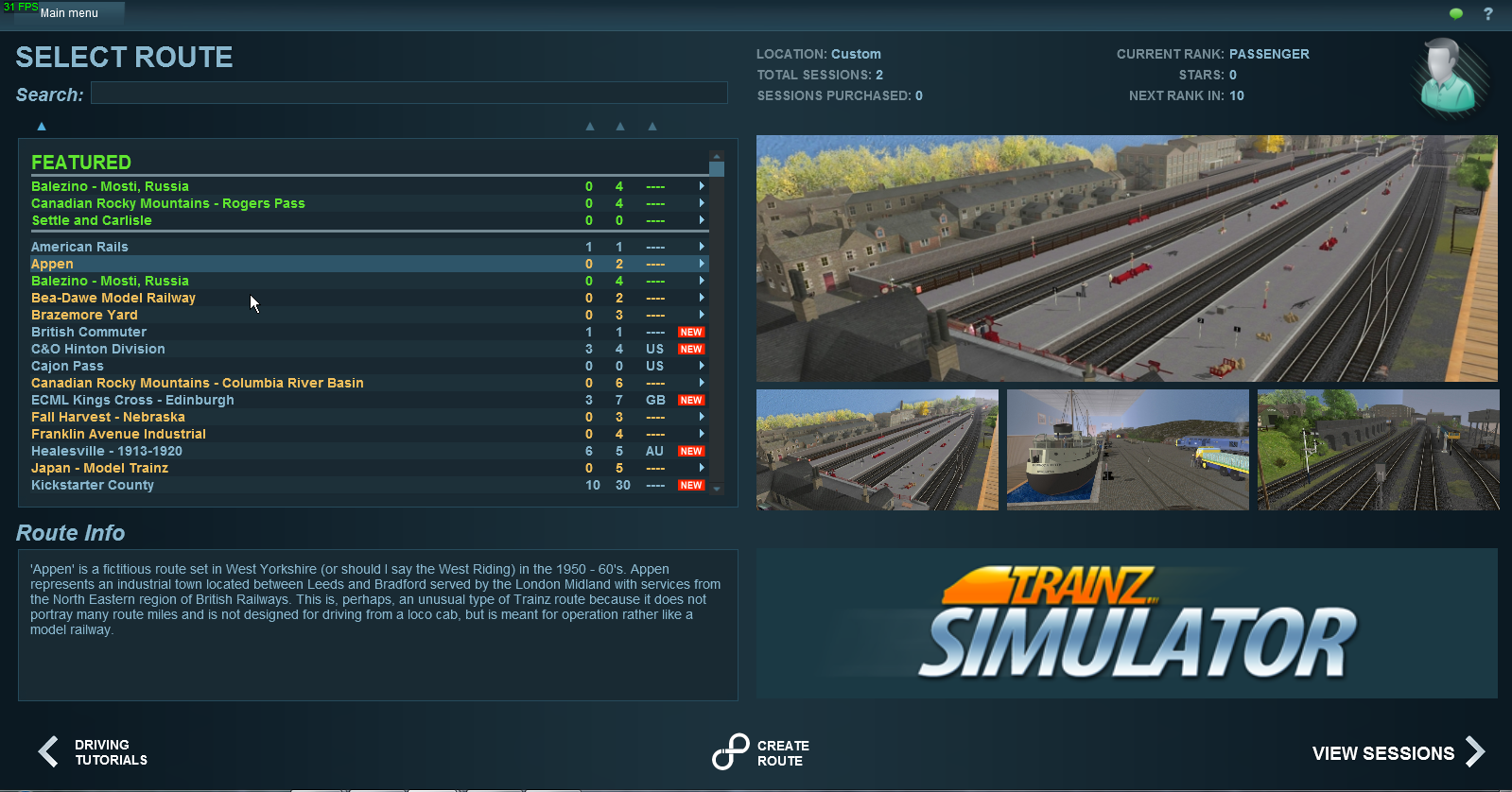





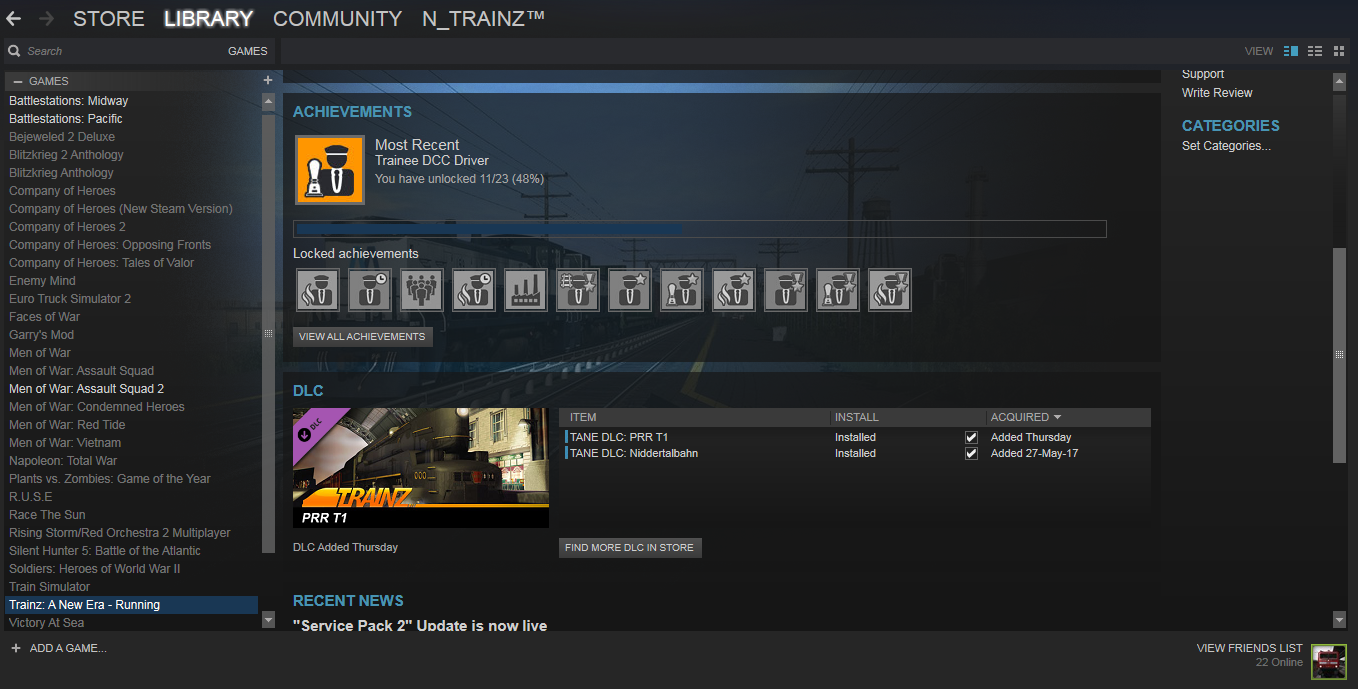














glad to hear it works. I am going to add that piece right now to the guide so everyone doesn't miss it :)
Thanks for the help! :)
So instead of confirming that you own it now, it just boots TANE up. That's not how it worked for me when I got it. Anyway if you go to the offical Trainz store, you can get any DLC items with a better success rate than Steam due to several issues and most DLC needs manual activation from the company itself.
You aren't doing anything wrong, just DLC bugs preventing it from working correctly (That's what I call them)
Here is the same route as what your trying to get here on Steam: https://store.trainzportal.com/collections/dlc/products/trainz-route-niddertalbahn
Just make sure to enter your login info in Trainz Settings > internet tab is you already have an account with them. That too could be the problem if its not already set..
Am I doing something wrong?