Steam 설치
로그인
|
언어
简体中文(중국어 간체)
繁體中文(중국어 번체)
日本語(일본어)
ไทย(태국어)
Български(불가리아어)
Čeština(체코어)
Dansk(덴마크어)
Deutsch(독일어)
English(영어)
Español - España(스페인어 - 스페인)
Español - Latinoamérica(스페인어 - 중남미)
Ελληνικά(그리스어)
Français(프랑스어)
Italiano(이탈리아어)
Bahasa Indonesia(인도네시아어)
Magyar(헝가리어)
Nederlands(네덜란드어)
Norsk(노르웨이어)
Polski(폴란드어)
Português(포르투갈어 - 포르투갈)
Português - Brasil(포르투갈어 - 브라질)
Română(루마니아어)
Русский(러시아어)
Suomi(핀란드어)
Svenska(스웨덴어)
Türkçe(튀르키예어)
Tiếng Việt(베트남어)
Українська(우크라이나어)
번역 관련 문제 보고













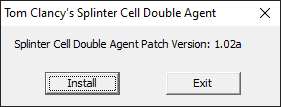
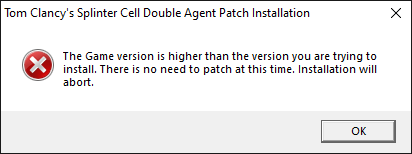
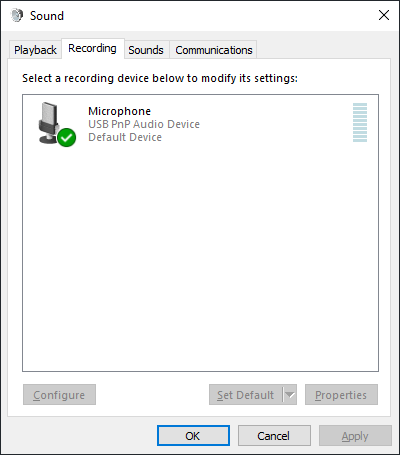


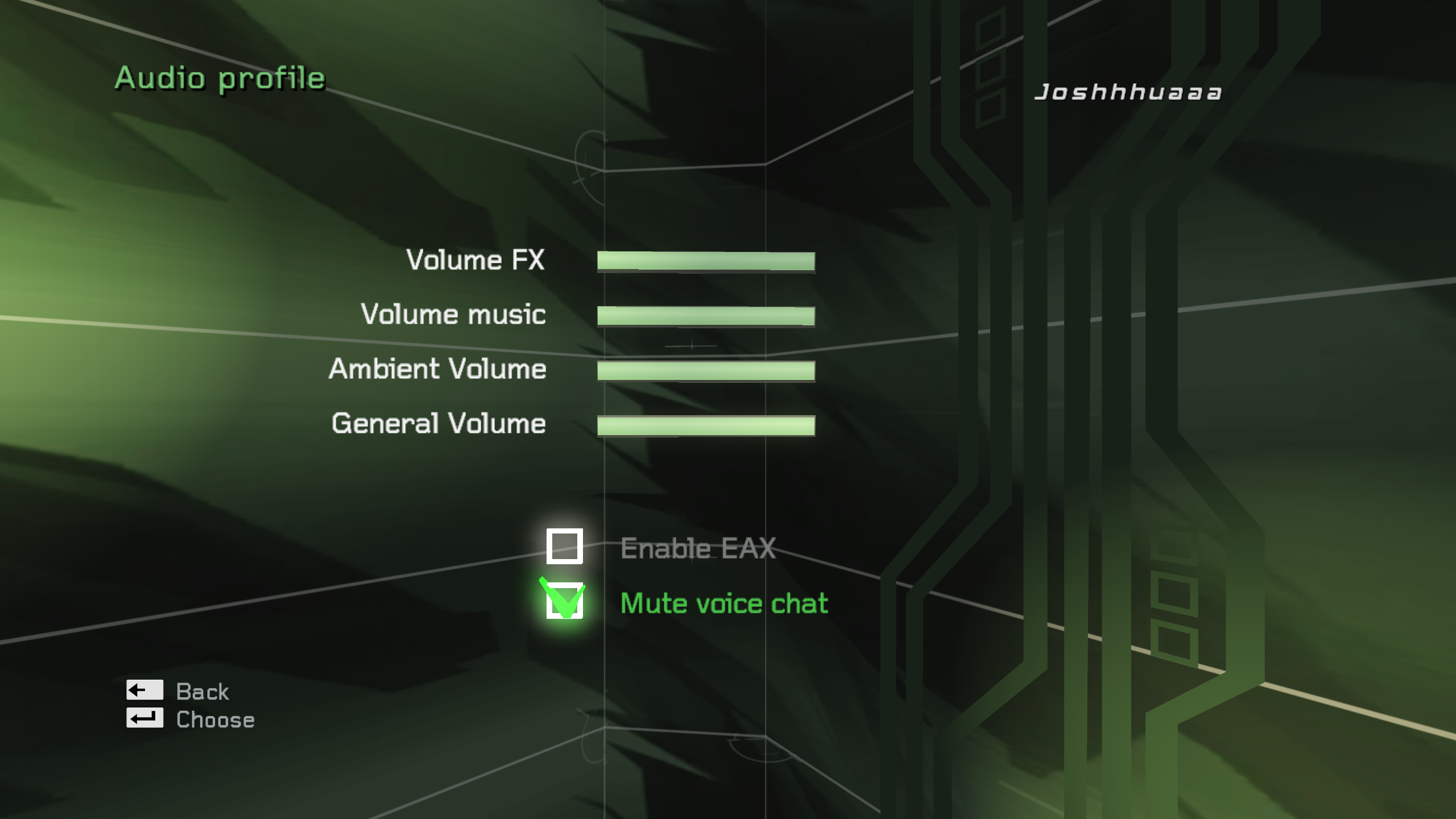
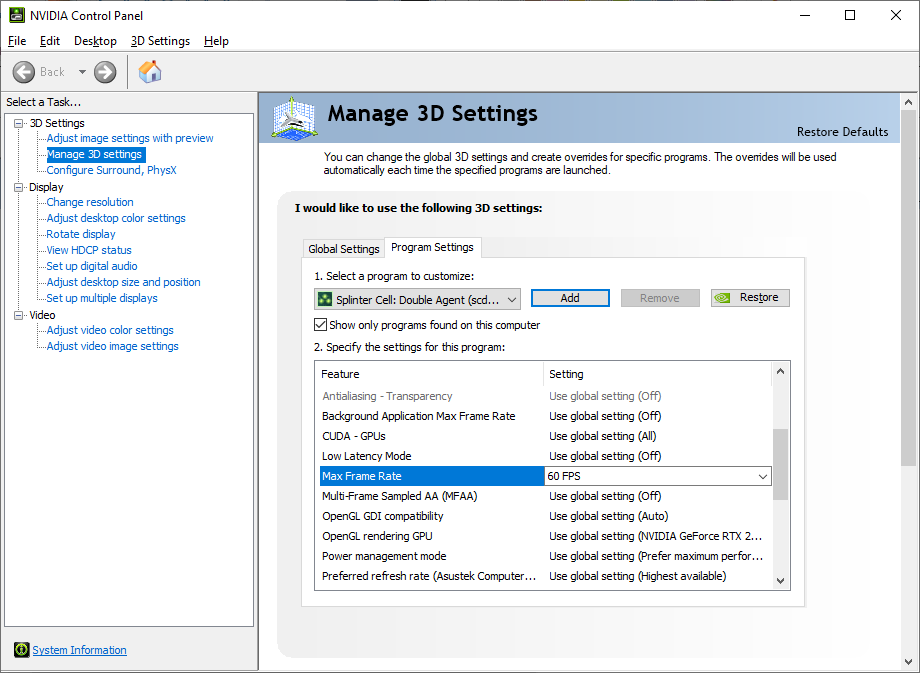
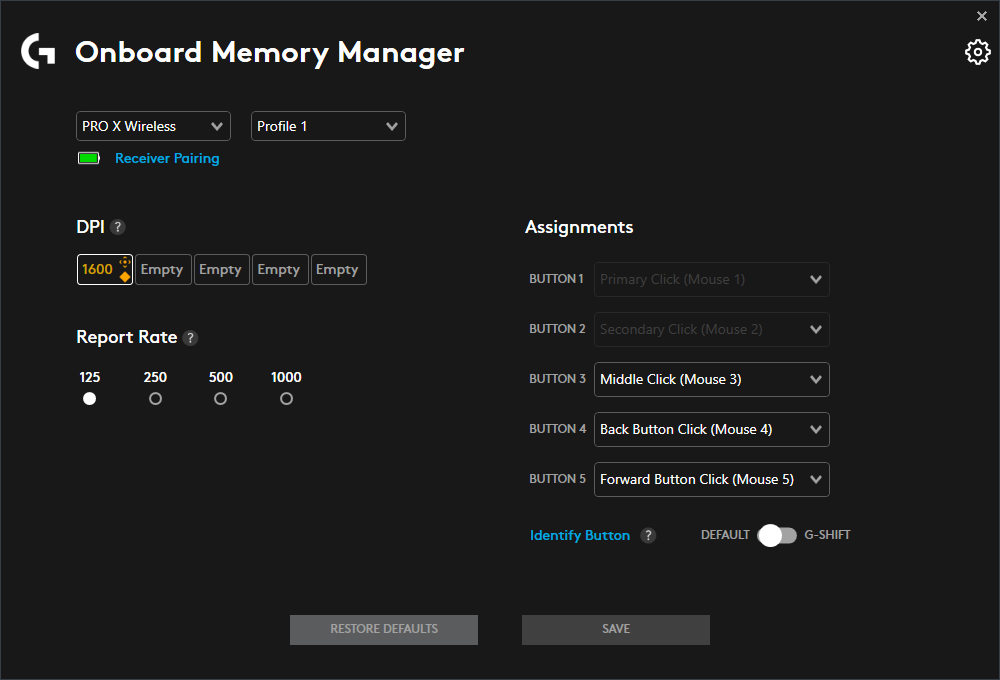




You are right that the lasers do not render but there are only 2 instances of the game having lasers really. The first one being JBA HQ's training course so that's not even a big deal, you don't get any punishment for triggering them on accident. Beside that, Kinshasa's meeting has them but you could make a save before entering the room.
I’ve heard (, but not seen) that the lasers do not render correctly and nobody wants to find a fix for them on the internet it seems.
I’ve seen that the Xbox360 version is the facto best version of the game and since it can be emulated and by extension upscaled and improved it might prove to be a superior or at least considerable way to experience DA.
Tried a few things for Sam’s shadow looking low res, but nothing worked, still don’t know if it’s just the training area or not, but truth be told even if it isn’t, I won’t bother with it, game runs, preferably with minimal future issues.
Originally planed to play the SC games in order and record it (just for myself), but I think I’ll start with DA instead, with all it’s troubles I’d rather go through with it asap.
The stock game only has the lockup 16:9, but 4:3 and 16:10 handle it fine, so that was the workaround he came with.
HidePieces=True does hide some detail which isn't ideal, but yeah it will fix that weird door on Cozumel. I haven't heard of the Shanghai audio cutoff before, even then low chance its tied to aspect ratio.
I tweaked the .ini according to PCGW, switched a few things off to prevent bugs in the future (HidePieces=True for the cruise ship double door for example), I only tested gameplay in the training area, where I did notice that character shadows are rather low res, but guess I'm just glad it runs at all.
I know I'm weird, sticking to 4:3, I'm just nostalgic when it comes to old games, like to play them like I used to back in the day (minus the plethora of bugs). I refrained from using the widescreen fix when I could just use dgvodoo for the first two games, Chaos Theory still works great on it's own, then it didn't seem necessary for Double Agent, how wrong I was.