Install Steam
login
|
language
简体中文 (Simplified Chinese)
繁體中文 (Traditional Chinese)
日本語 (Japanese)
한국어 (Korean)
ไทย (Thai)
Български (Bulgarian)
Čeština (Czech)
Dansk (Danish)
Deutsch (German)
Español - España (Spanish - Spain)
Español - Latinoamérica (Spanish - Latin America)
Ελληνικά (Greek)
Français (French)
Italiano (Italian)
Bahasa Indonesia (Indonesian)
Magyar (Hungarian)
Nederlands (Dutch)
Norsk (Norwegian)
Polski (Polish)
Português (Portuguese - Portugal)
Português - Brasil (Portuguese - Brazil)
Română (Romanian)
Русский (Russian)
Suomi (Finnish)
Svenska (Swedish)
Türkçe (Turkish)
Tiếng Việt (Vietnamese)
Українська (Ukrainian)
Report a translation problem








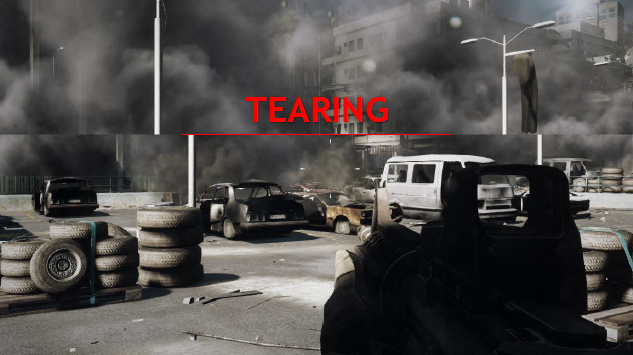
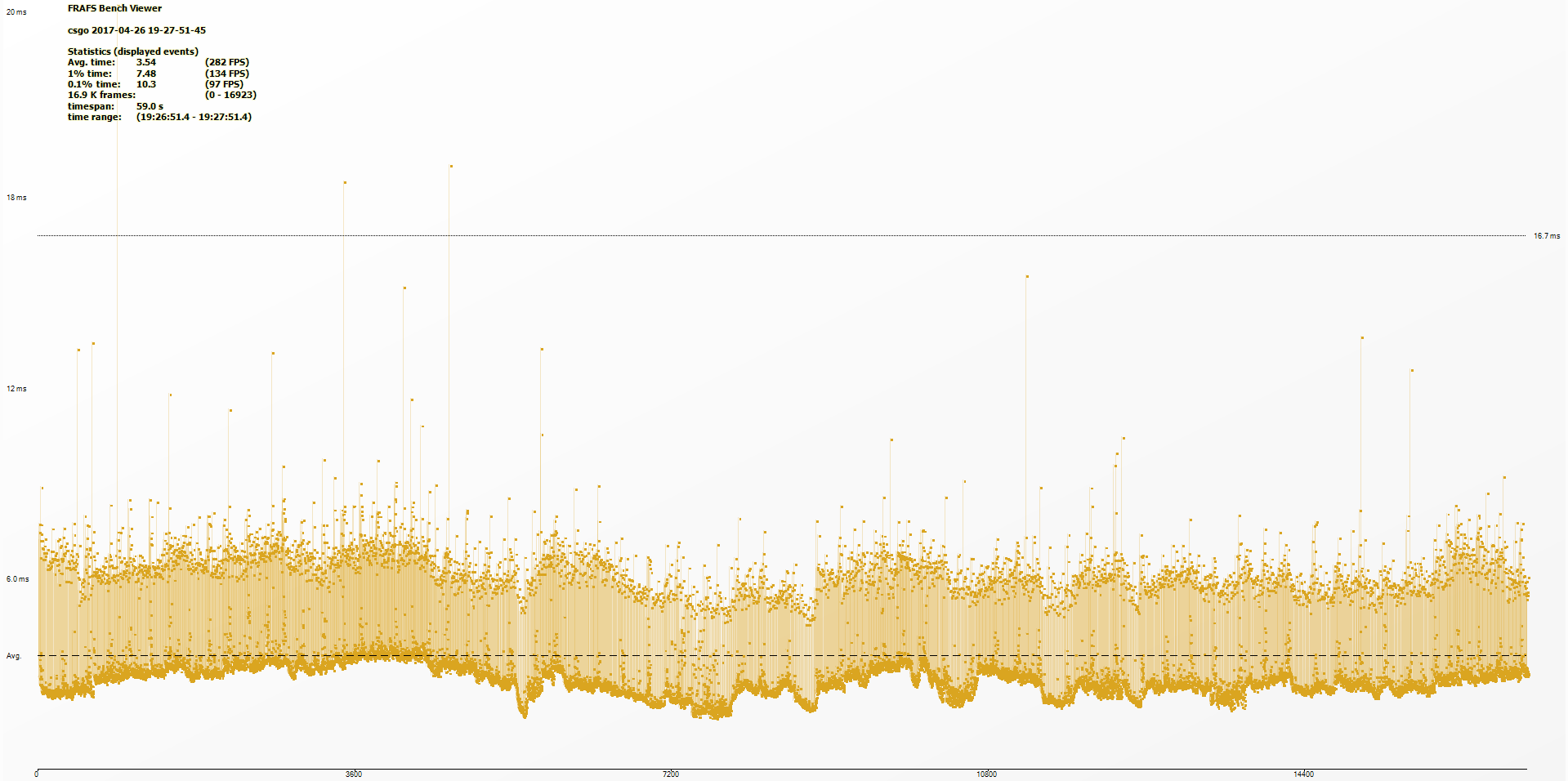
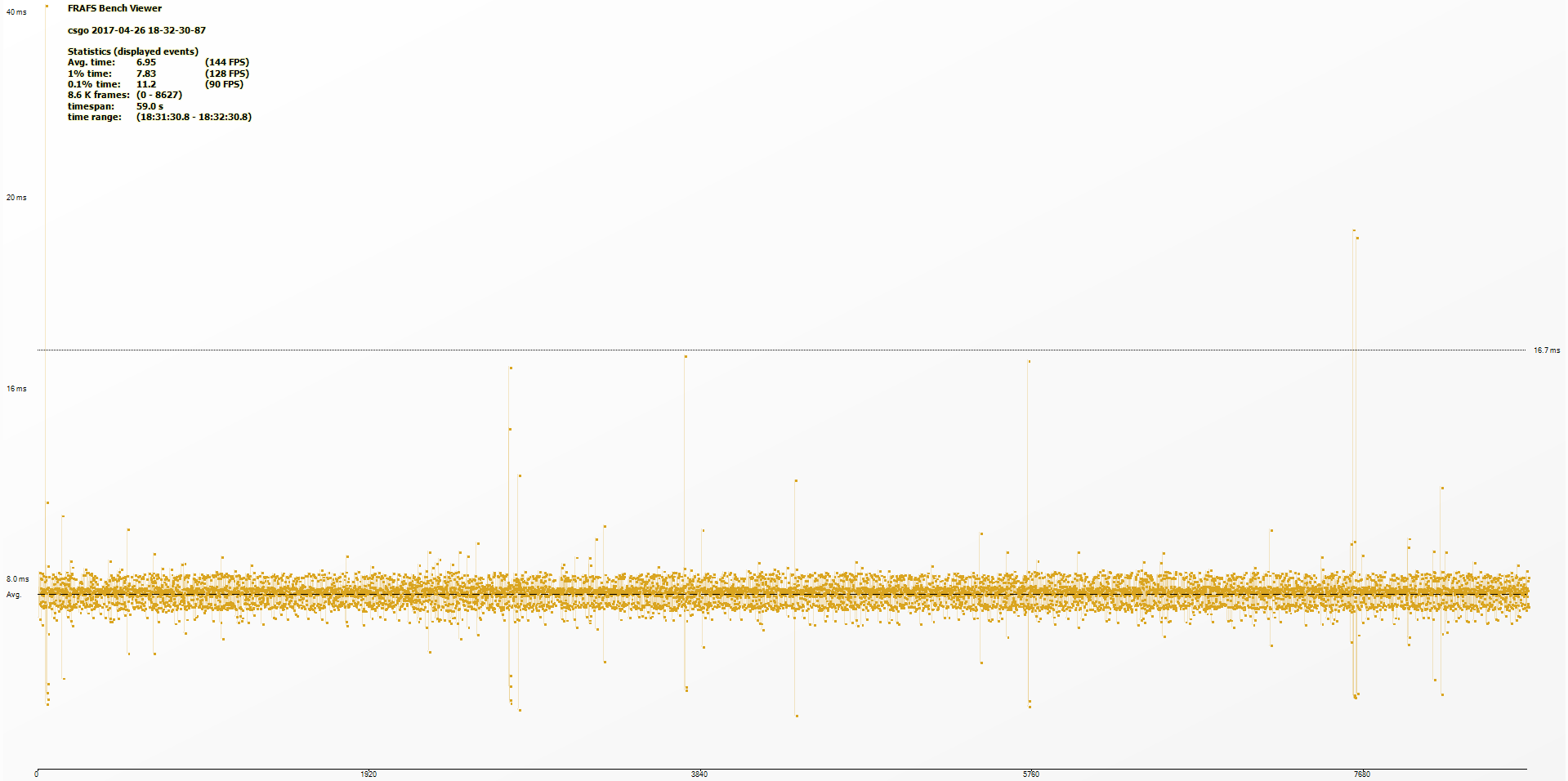
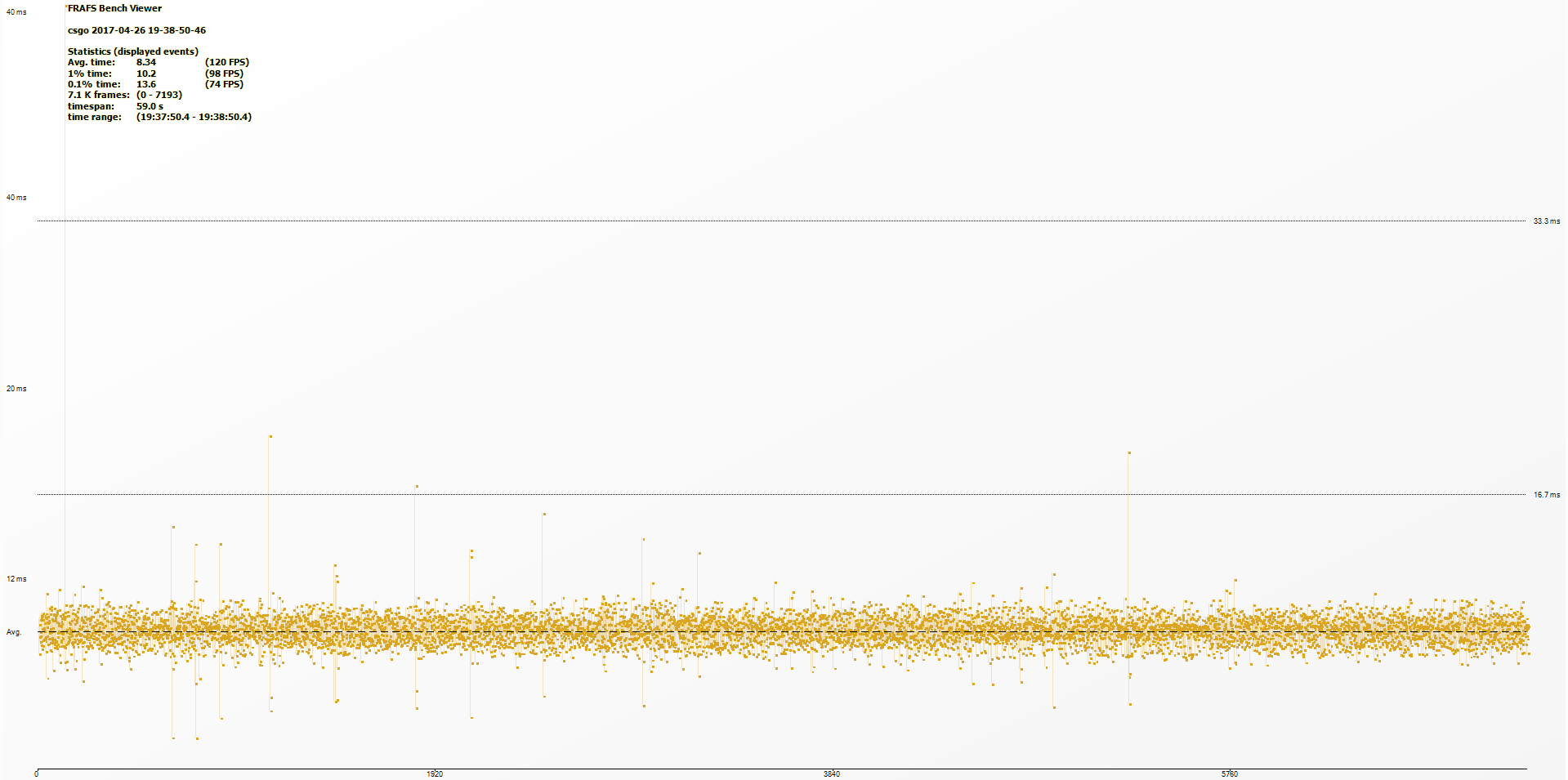
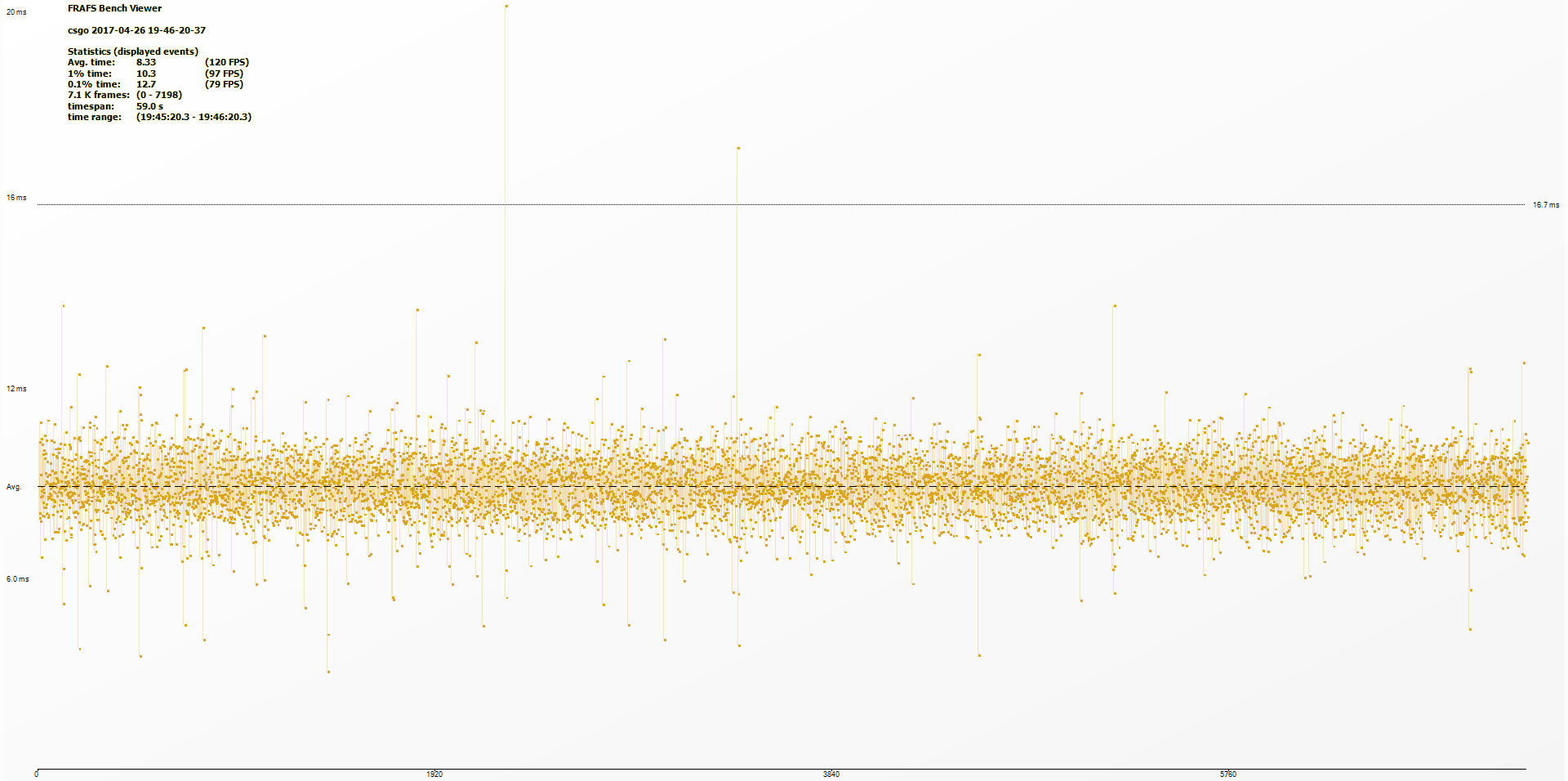
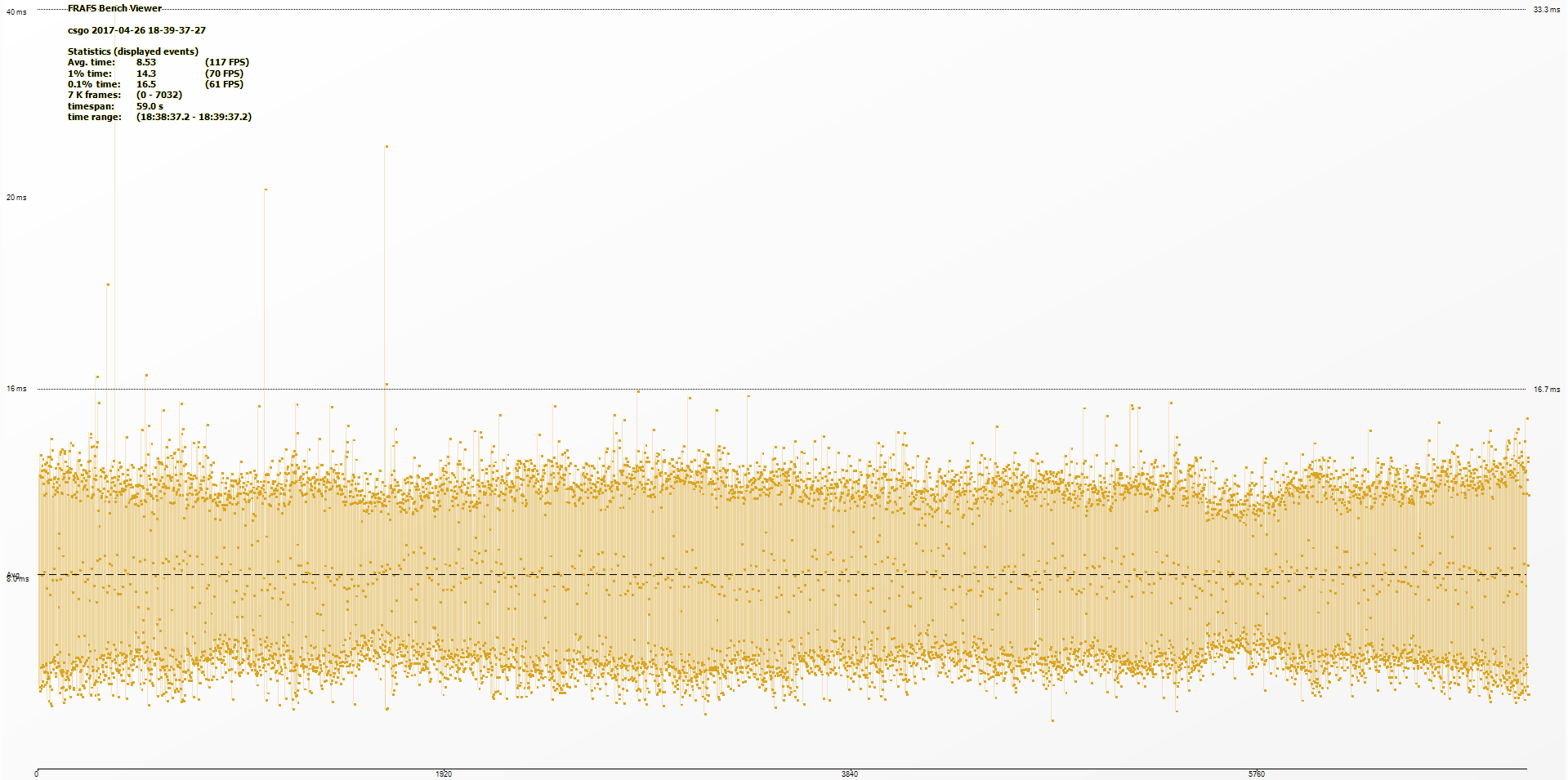
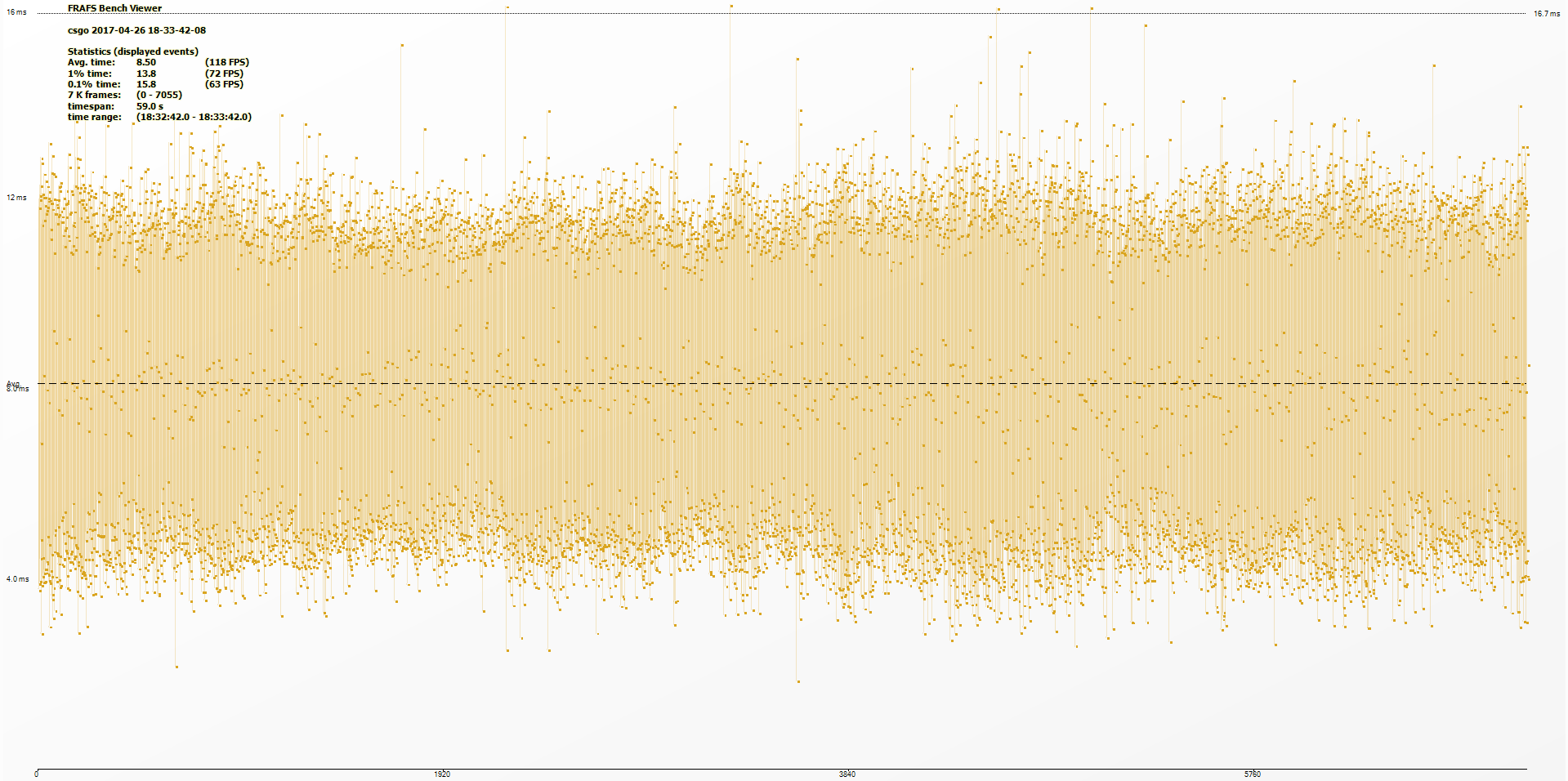
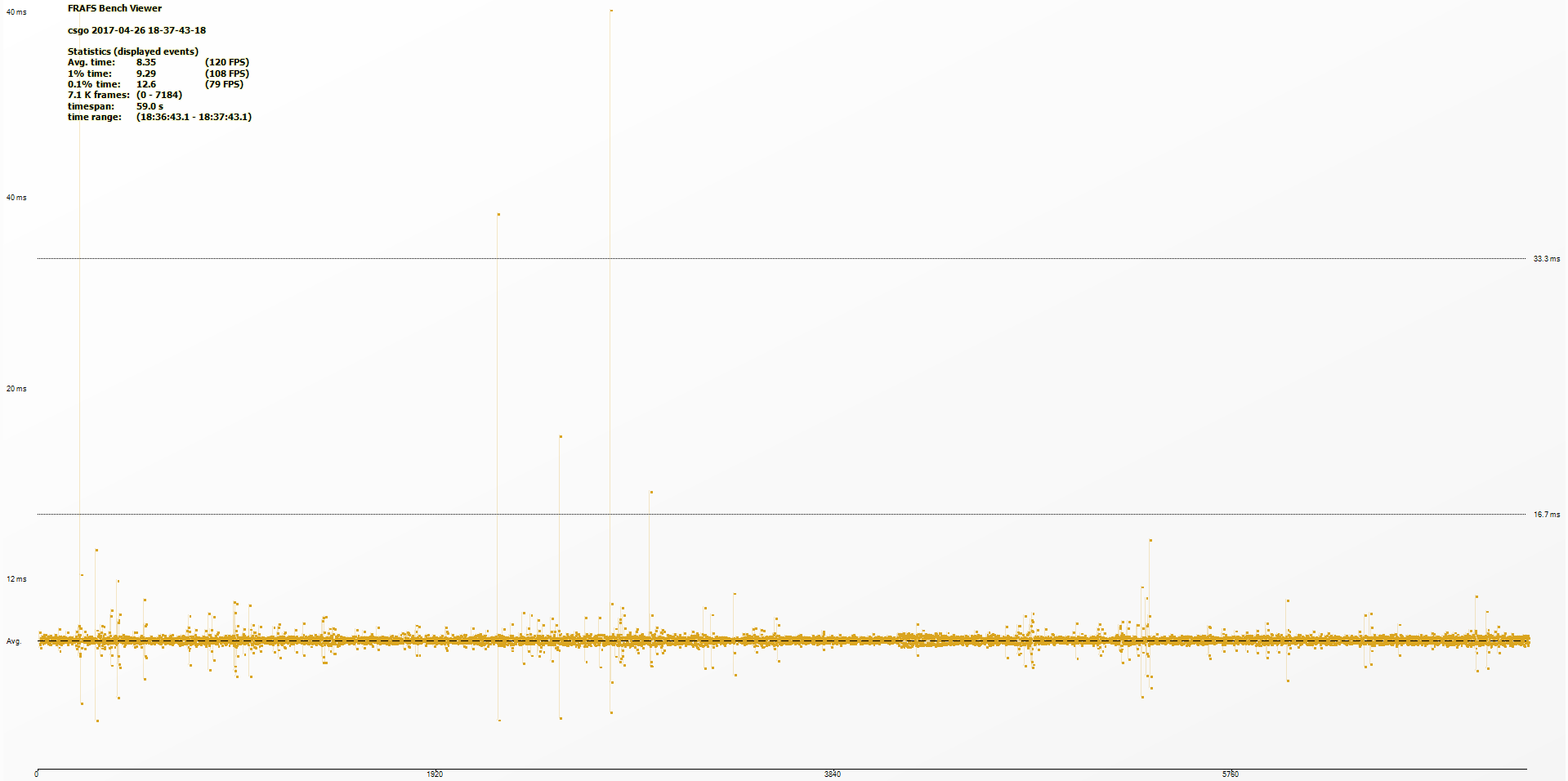
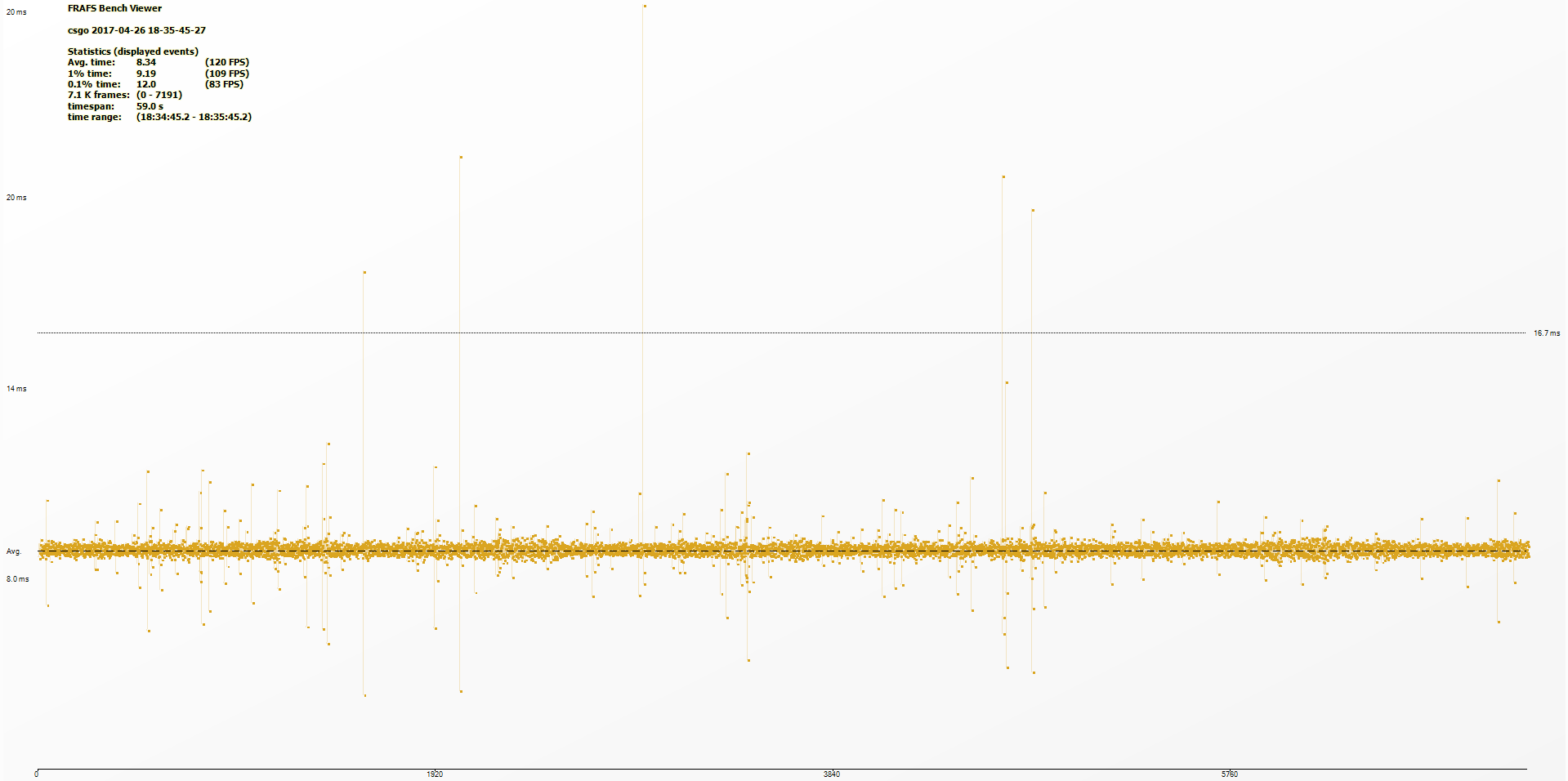
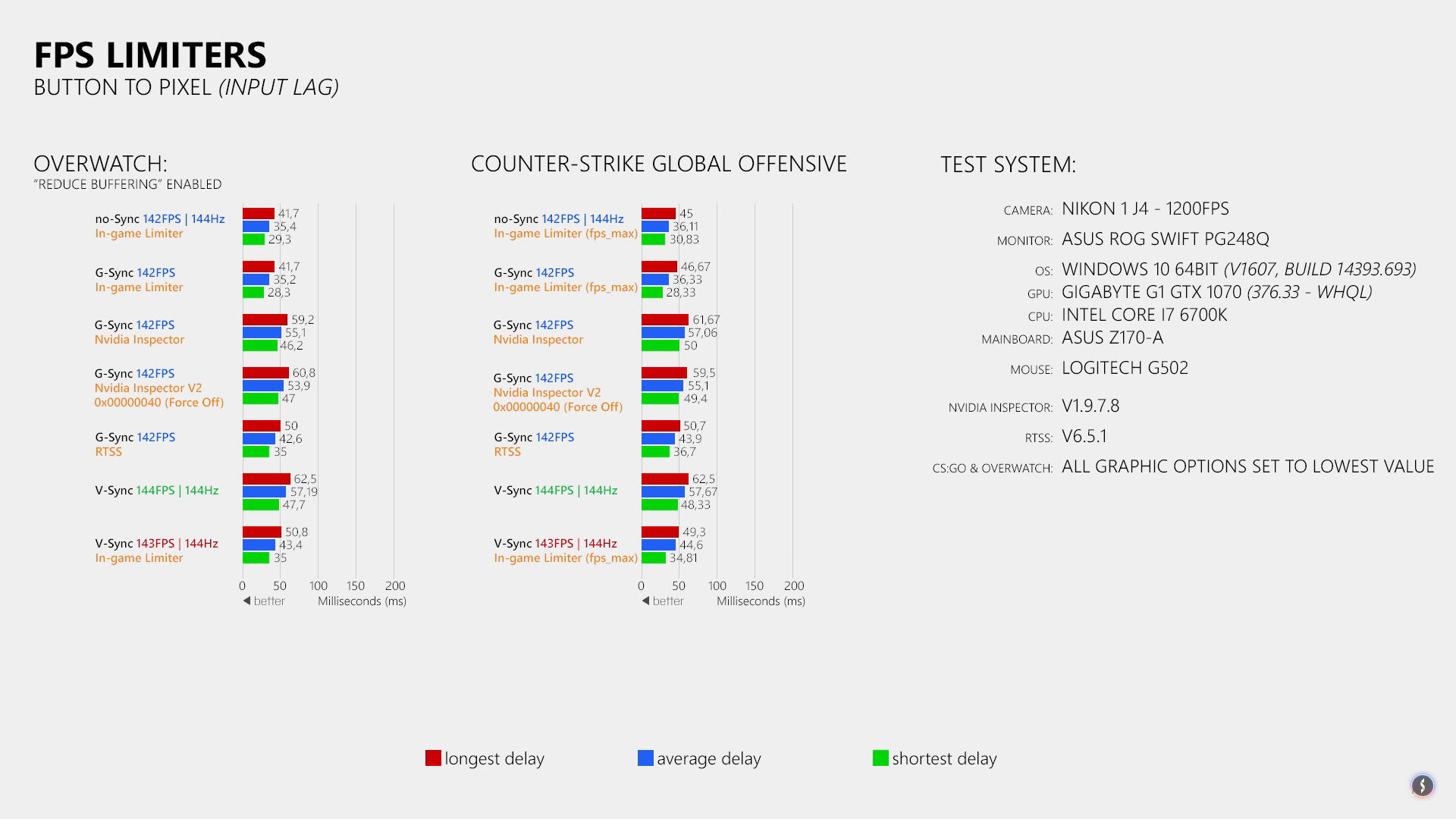
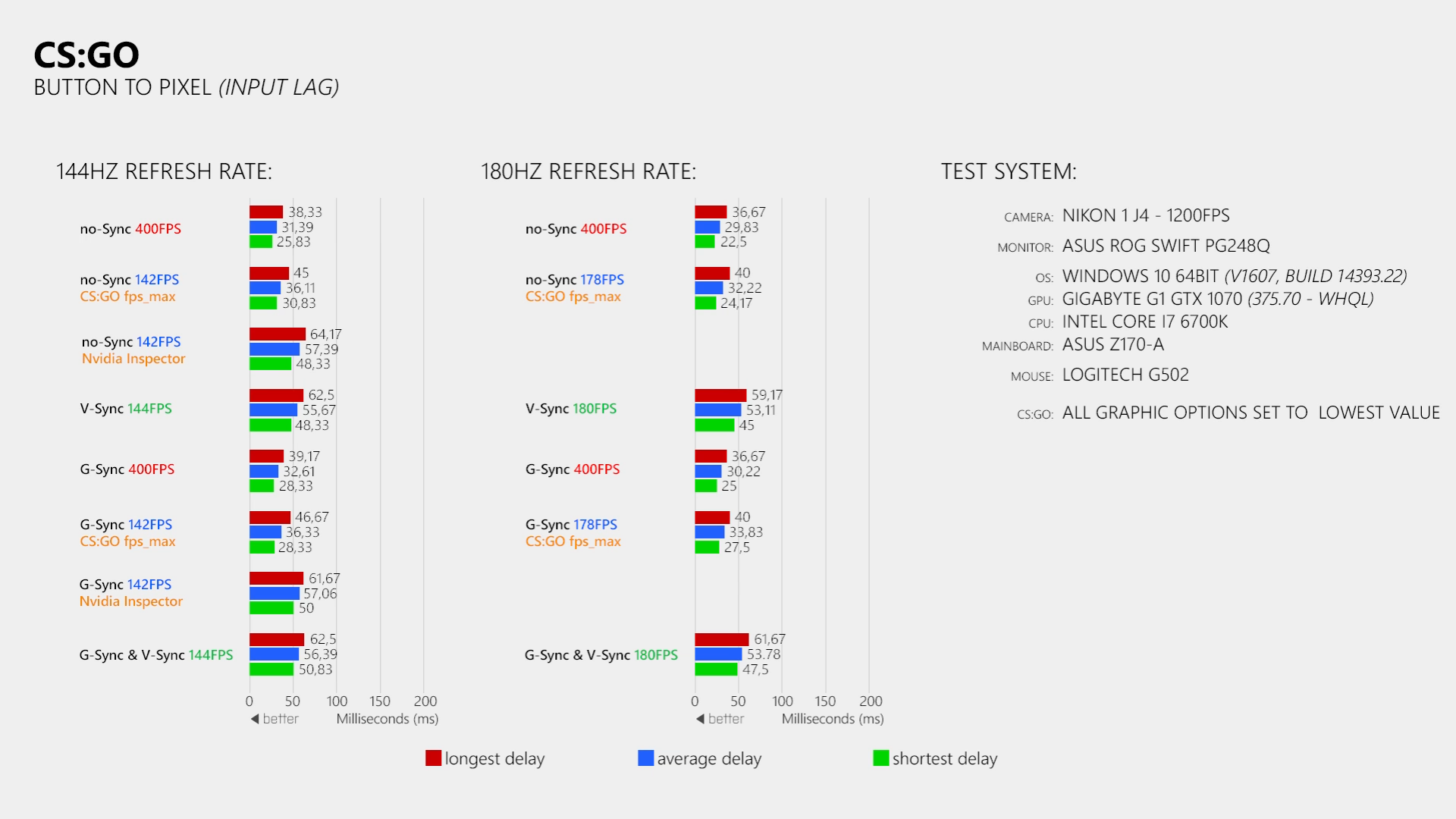
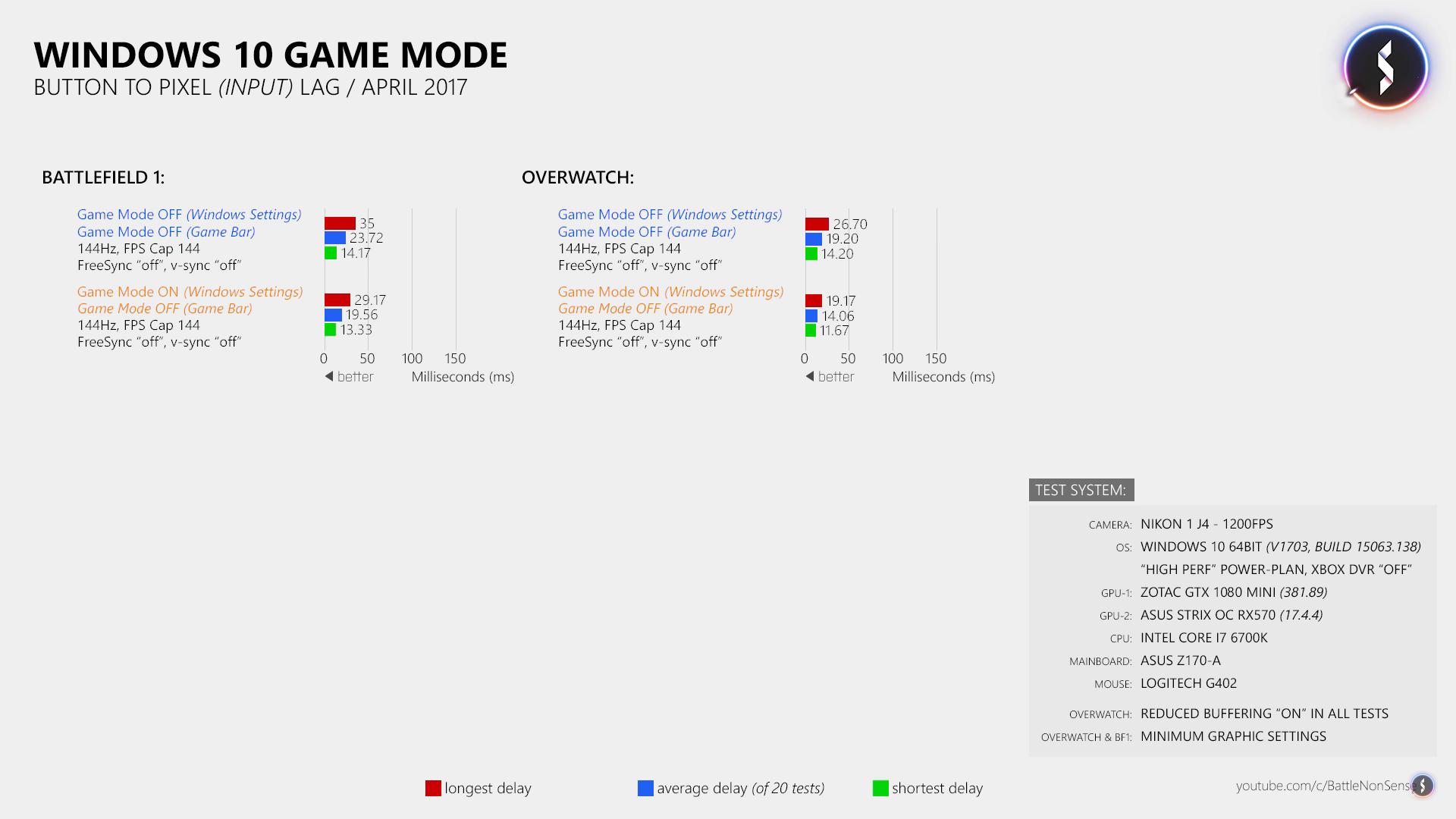
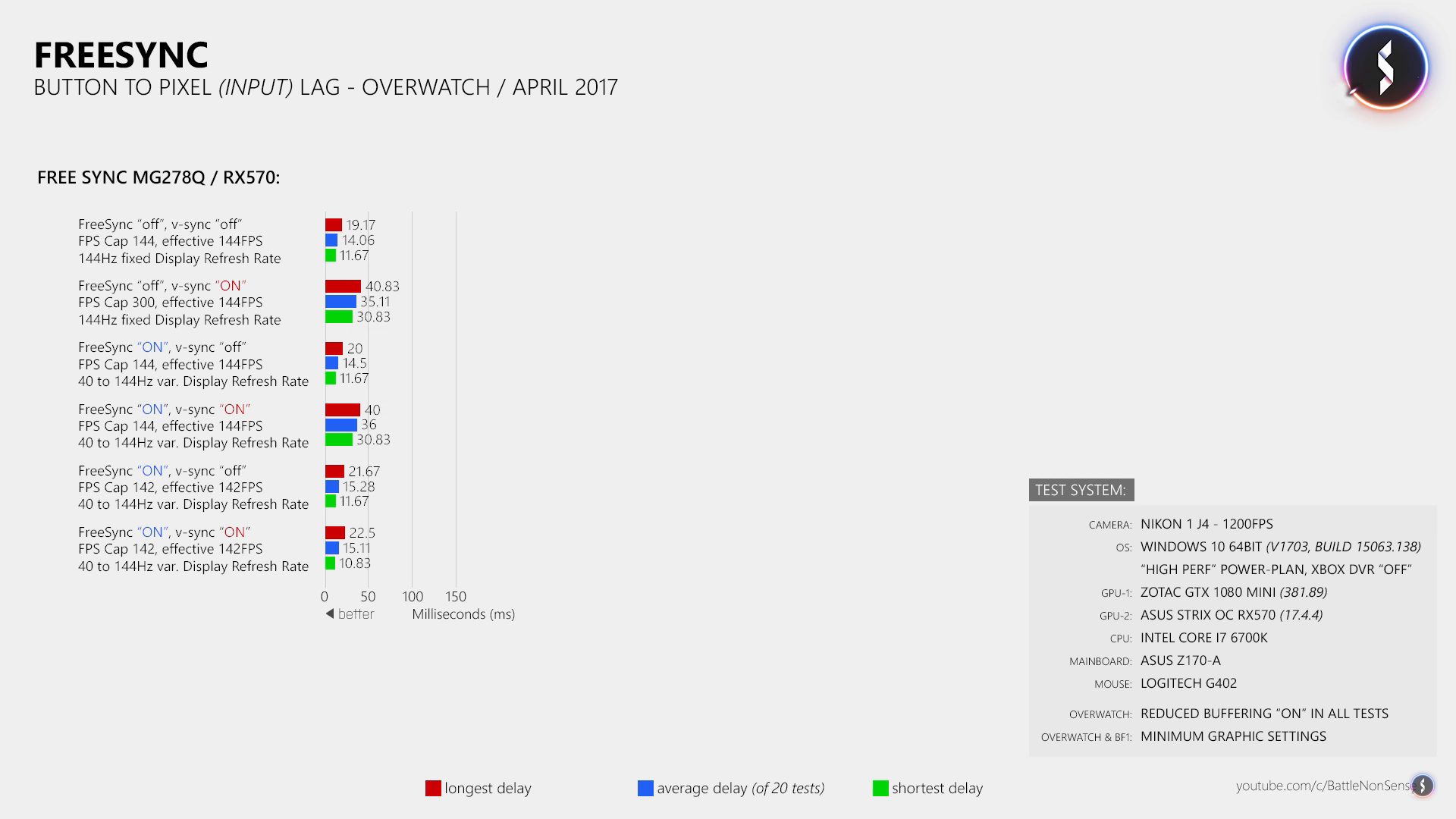
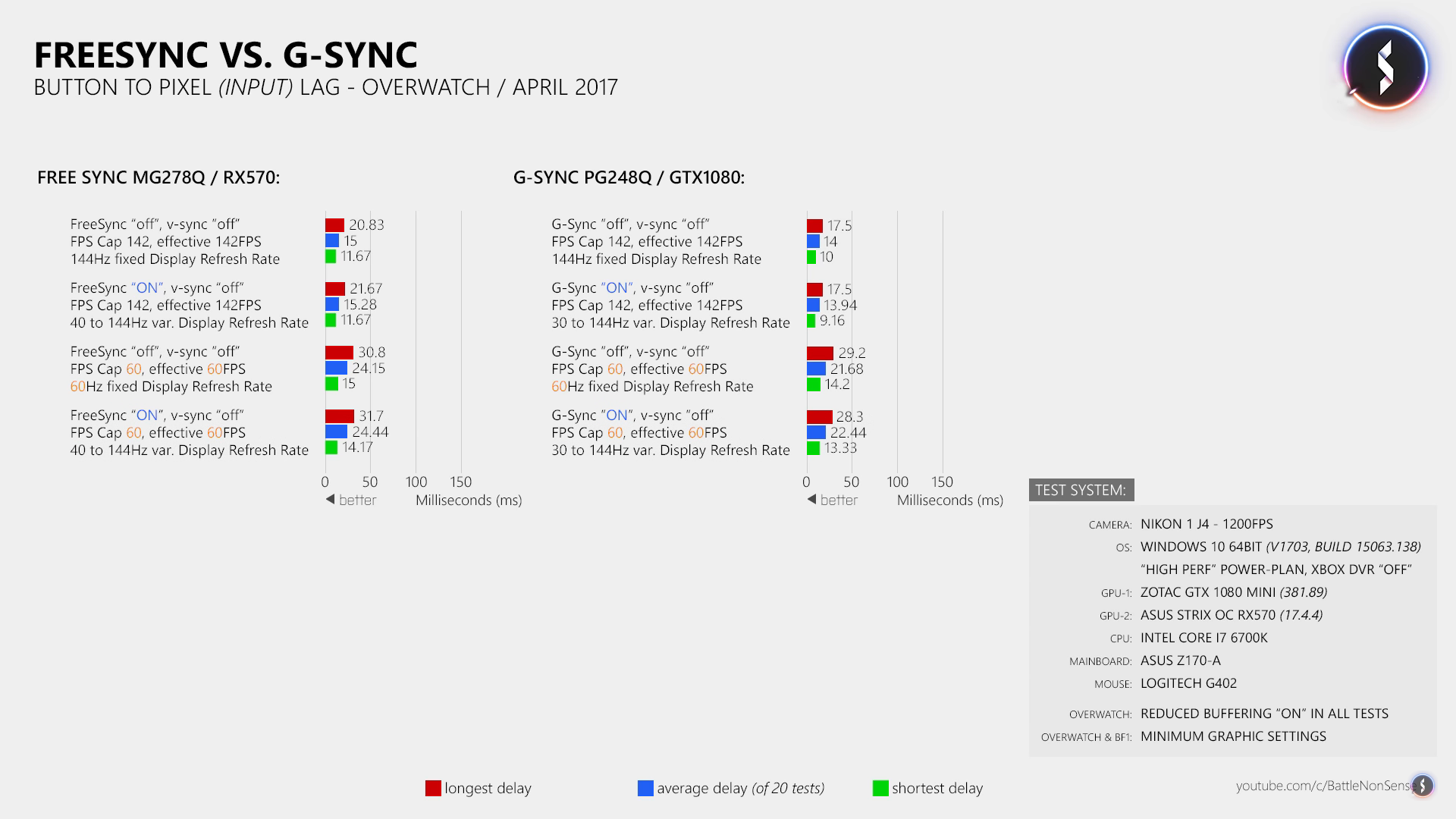
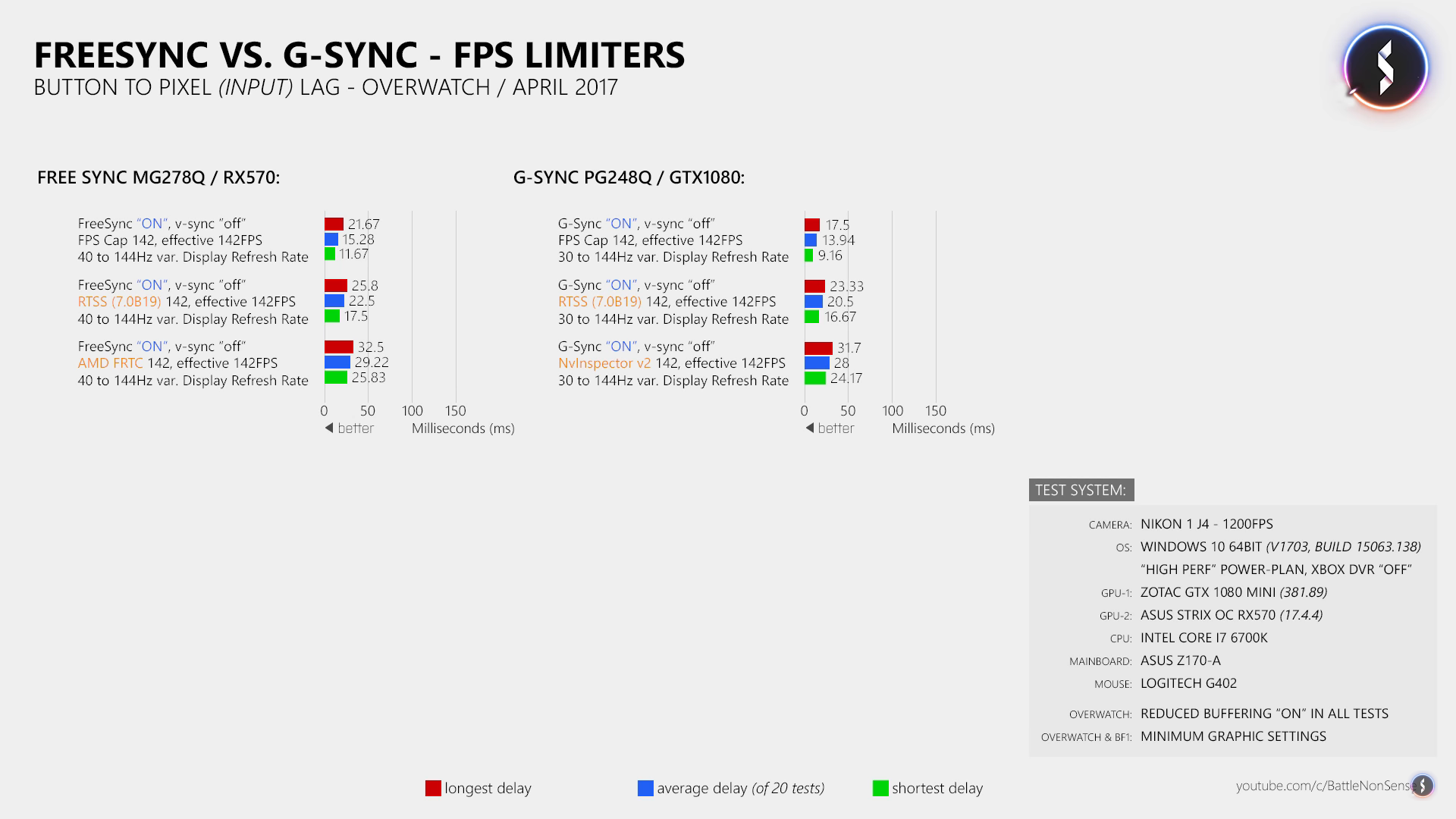
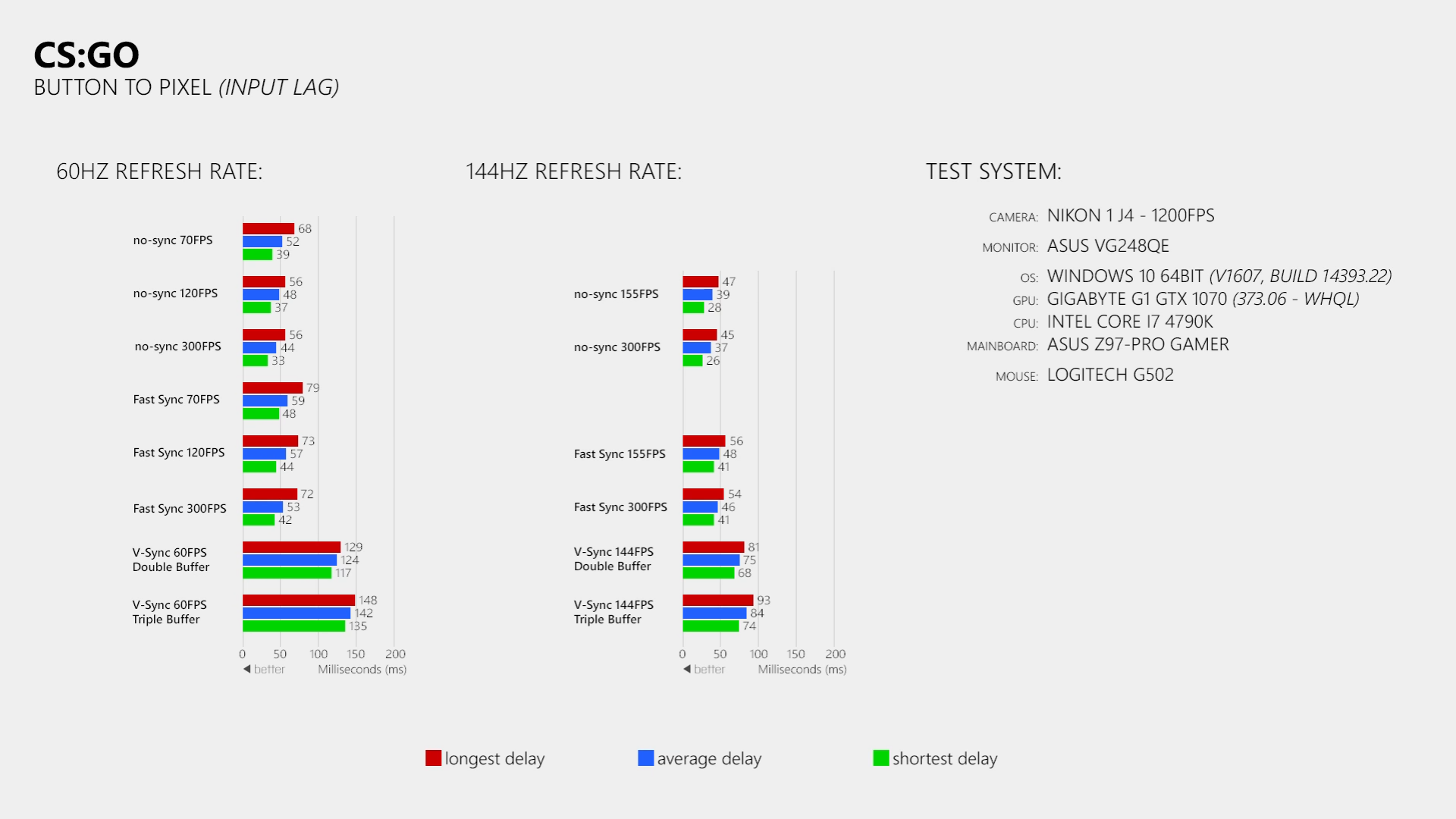
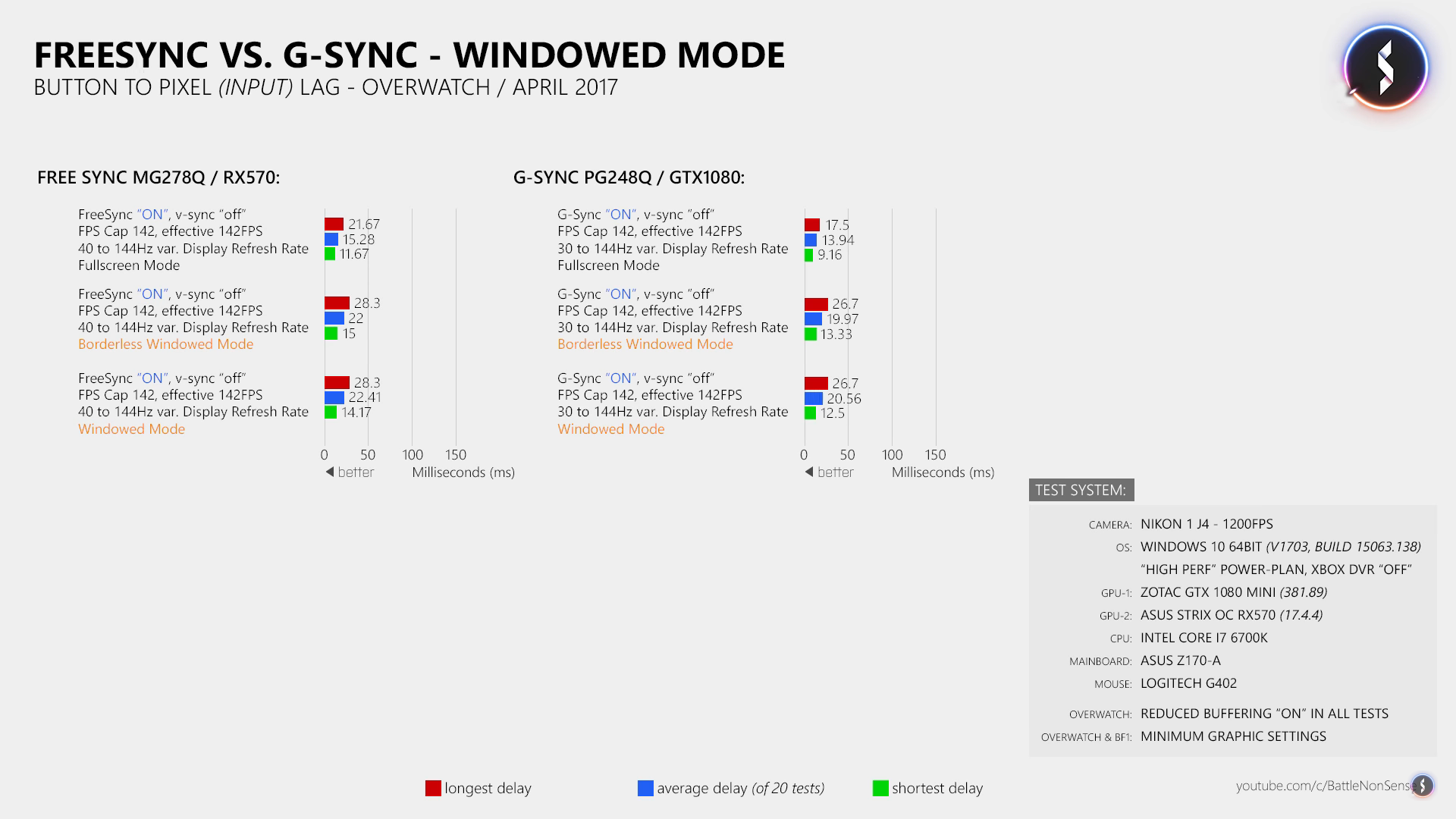




Capping the framerate has all the benefits over not doing it, period.
I got into a fight with a CS:GO player in the forums because they were saying that the game was unplayable if you have less than 600 FPS or so. I brought up the law of diminishing returns and a few other technical details, guy proceeded to say my view was invalid because I was Silver I.
Changing Maximum pre-rendered affects the total frames to subtract from the framerate cap. (If 2, then fps_max 58 and so on.) If you try to go any further with your cap than it, there will be too much overhead and bring back lag because the GPU has to wait for the monitor.
Maximum pre-rendered could be used to what it's supposed to do and grant stable framerates by rendering more at once but this vary a LOT depending on the CPU and GPU, 1 is the best bet knowing it at least gives the best average everytime.