Instale o Steam
iniciar sessão
|
idioma
简体中文 (Chinês simplificado)
繁體中文 (Chinês tradicional)
日本語 (Japonês)
한국어 (Coreano)
ไทย (Tailandês)
Български (Búlgaro)
Čeština (Tcheco)
Dansk (Dinamarquês)
Deutsch (Alemão)
English (Inglês)
Español-España (Espanhol — Espanha)
Español-Latinoamérica (Espanhol — América Latina)
Ελληνικά (Grego)
Français (Francês)
Italiano (Italiano)
Bahasa Indonesia (Indonésio)
Magyar (Húngaro)
Nederlands (Holandês)
Norsk (Norueguês)
Polski (Polonês)
Português (Portugal)
Română (Romeno)
Русский (Russo)
Suomi (Finlandês)
Svenska (Sueco)
Türkçe (Turco)
Tiếng Việt (Vietnamita)
Українська (Ucraniano)
Relatar um problema com a tradução













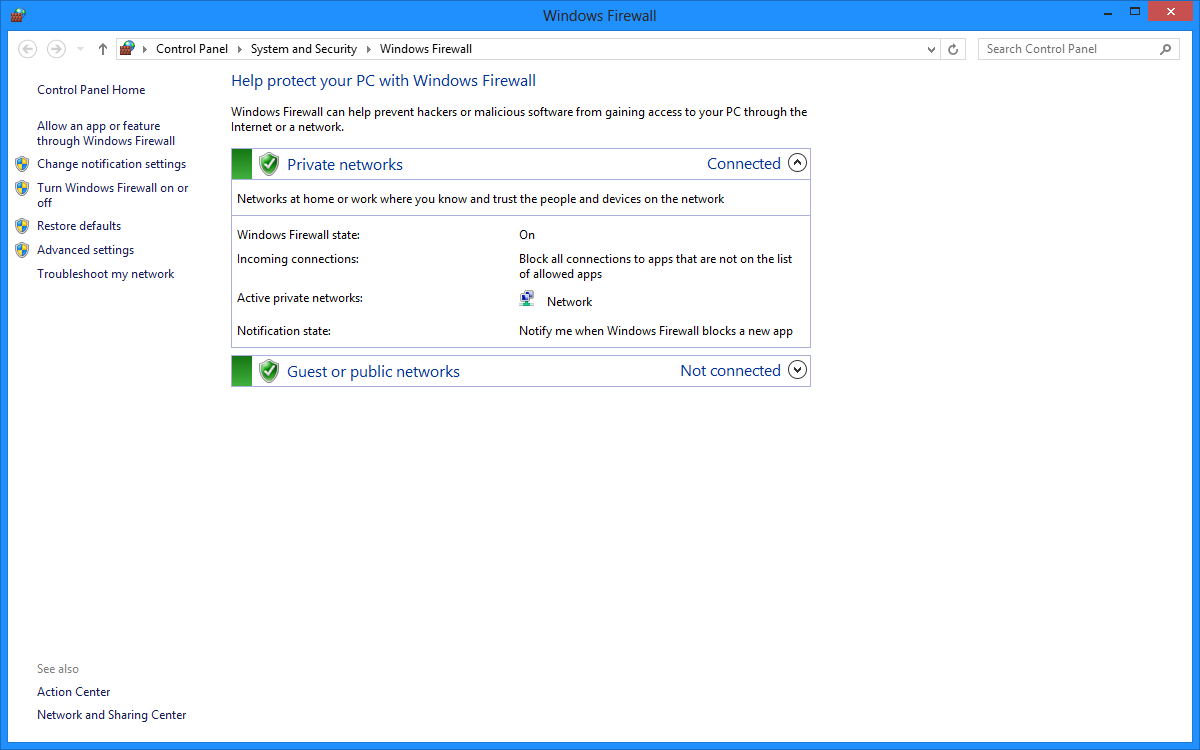


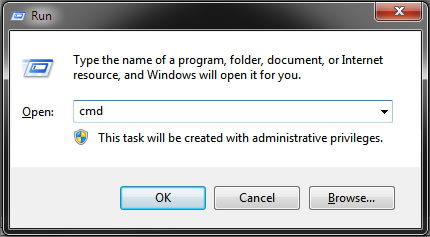


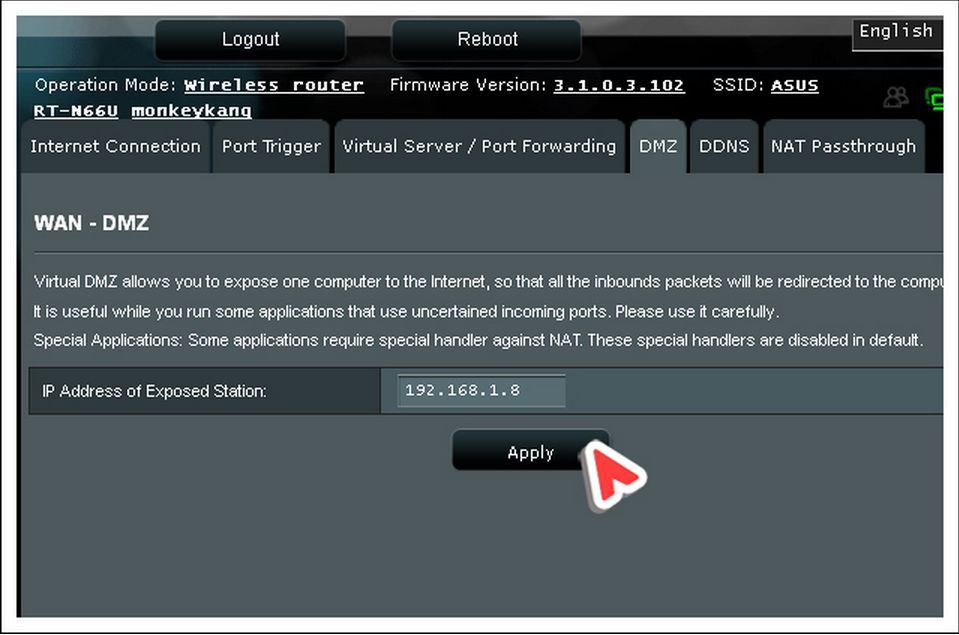
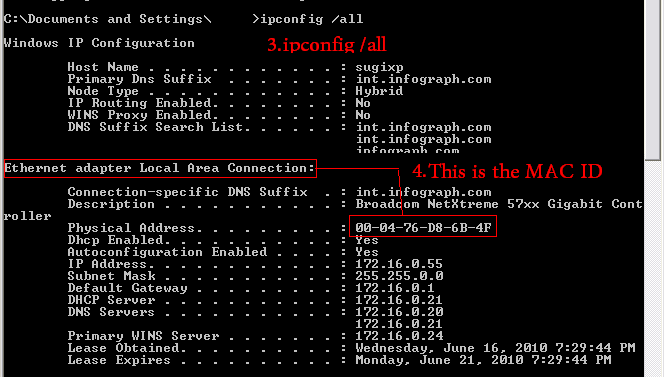

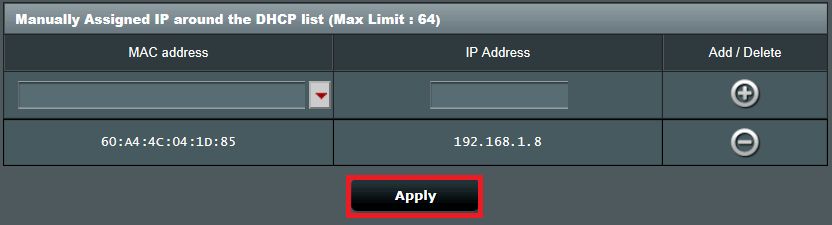




you still can try to open ports by setting external and internal port to the same value. for example
external: 34001, internal: 34001
thanks for answering again, cant figure it out who is the mastermind who added that 10s
quite annoying
again thanks for keeping this
even then it would require you to recompile the server yourself and i am too lazy to write a guide about it, i am really sorry
basically what you need is https://github.com/Avatarchik/CossacksGameServer
the thingy you want to fix is the 5 sec timeout in target/SimpleCossacksServer/t/001_SimpleCossacksServer.t
if you need help setting up docker or anything, there are enough guides online. The image autocompiles the Server for you and exposes 34001 automatically. (you obv. still need to port forward / set up dmz). If you really consider hosting it yourself, i'd recommend you some ionos server for 1 eur / month. you should try it out locally before tho, otherwise it'll be a disaster :P
Btw do you know how to configure server?
I mean, if I go afk for 10s automatically I lose the game and have to leave the game...