Install Steam
login
|
language
简体中文 (Simplified Chinese)
繁體中文 (Traditional Chinese)
日本語 (Japanese)
한국어 (Korean)
ไทย (Thai)
Български (Bulgarian)
Čeština (Czech)
Dansk (Danish)
Deutsch (German)
Español - España (Spanish - Spain)
Español - Latinoamérica (Spanish - Latin America)
Ελληνικά (Greek)
Français (French)
Italiano (Italian)
Bahasa Indonesia (Indonesian)
Magyar (Hungarian)
Nederlands (Dutch)
Norsk (Norwegian)
Polski (Polish)
Português (Portuguese - Portugal)
Português - Brasil (Portuguese - Brazil)
Română (Romanian)
Русский (Russian)
Suomi (Finnish)
Svenska (Swedish)
Türkçe (Turkish)
Tiếng Việt (Vietnamese)
Українська (Ukrainian)
Report a translation problem
















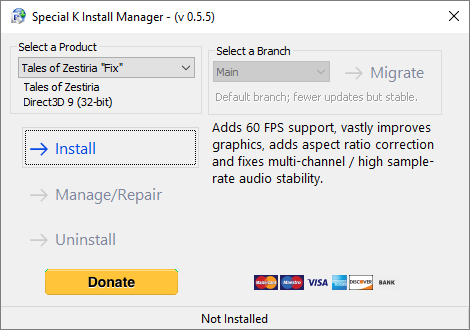
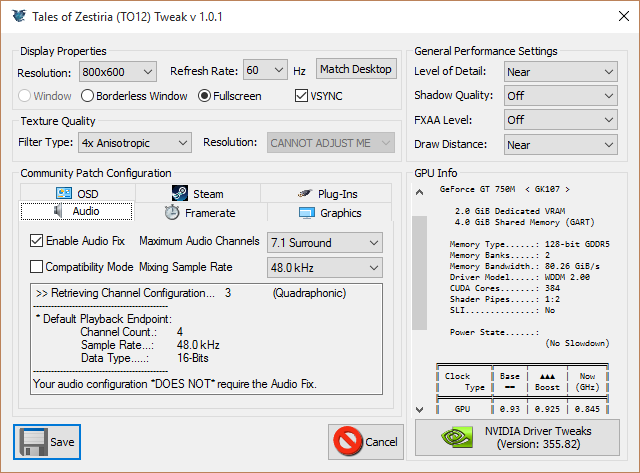

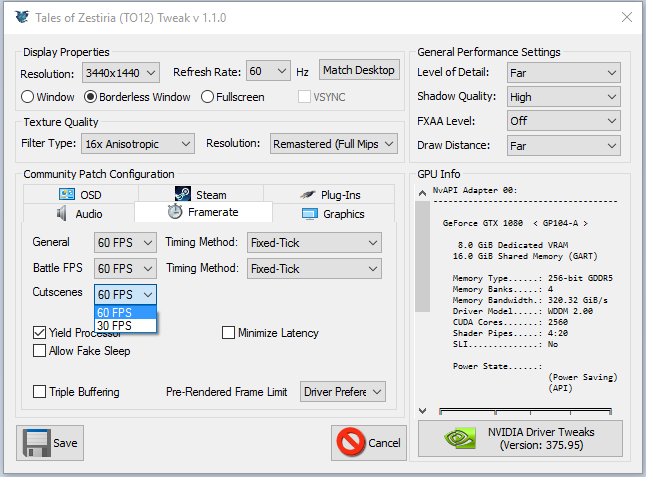




In the meantime, I tried the manual install, but I don't have a txfix.ini, only a tzfix.dll and tzfix.pdb. Does "Copy default_tzfix.ini to tzfix.ini and default_d3d9.ini to d3d9.ini" mean copying the contents of rdefault_tzfix.ini to tzfix.ini?
v 1.8.5
To fix this achievement crash, open d3d9.ini in Tales of Zestiria directory. Look for [SpecialK.System] and set "EnableCEGUI" to "false". Be sure to save the file.
I tried the manual installation first so i thought they were because of that but i uninstalled everything and did the mod manager one, still crashing a lot. There's not even something in common between crashes, they can happen after entering a new place, after seeing or skipping a cutscene, even from just standing afk for a while. Also holding select (playstation) makes my game crash for some reason.
From what i've read related to crashes, i have windows 10, i tried to open the crash log where supposedly should say something about the crashes i got but it's completely blank.
I'm loving the better visuals and the 60fps but it's so unplayable. I can't even get 30 minutes of peaceful gameplay, even if i manage to i'm just scared that any thing i do will make my game crash. Any help is really appreciated.
https://wiki.special-k.info
For SKIM to detect Tales of Zestiria, you need to install TOZ in the steamapps\common subfolder on the same drive where Steam is installed. For an example:
C:\Program Files (x86)\Steam\steamapps\common\Tales of Zestiria
If Steam and TOZ are installed on separate drives, then simply move "Tales of Zestiria" directory from the other drive:
1) In Steam Library view, right click on "Tales of Zestiria".
2) Choose "Properties..."
3) Click "Installed Files" -tab.
4) Click "Move install folder"
5) Choose the drive where you have installed Steam. In my example, Steam is installed on C:
6) Click "Move".
How to install "Tales of Zestiria Fix":
1) Download "SKIM v0.7.5.15" from https://wiki.special-k.info/SpecialK/Custom#install-type-skim
2) Run SKIM64.exe
3) Choose "Tales of Zestiria Fix" from the list.
4) Click "Install"
Sadly it didnt help, still cant see install(
Thanks for you help anyway!
In your case, Tales of Zestiria should be installed in:
C:\Games\Steam\steamapps\common\Tales of Zestiria
Note that you need to install the game there or move it from Steam. If you moved it manually from Explorer, then it doesn't work.