Steam installeren
inloggen
|
taal
简体中文 (Chinees, vereenvoudigd)
繁體中文 (Chinees, traditioneel)
日本語 (Japans)
한국어 (Koreaans)
ไทย (Thai)
Български (Bulgaars)
Čeština (Tsjechisch)
Dansk (Deens)
Deutsch (Duits)
English (Engels)
Español-España (Spaans - Spanje)
Español - Latinoamérica (Spaans - Latijns-Amerika)
Ελληνικά (Grieks)
Français (Frans)
Italiano (Italiaans)
Bahasa Indonesia (Indonesisch)
Magyar (Hongaars)
Norsk (Noors)
Polski (Pools)
Português (Portugees - Portugal)
Português - Brasil (Braziliaans-Portugees)
Română (Roemeens)
Русский (Russisch)
Suomi (Fins)
Svenska (Zweeds)
Türkçe (Turks)
Tiếng Việt (Vietnamees)
Українська (Oekraïens)
Een vertaalprobleem melden























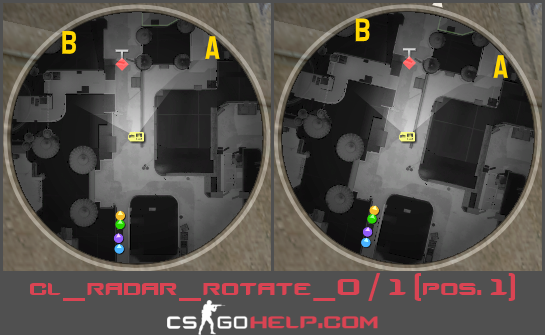



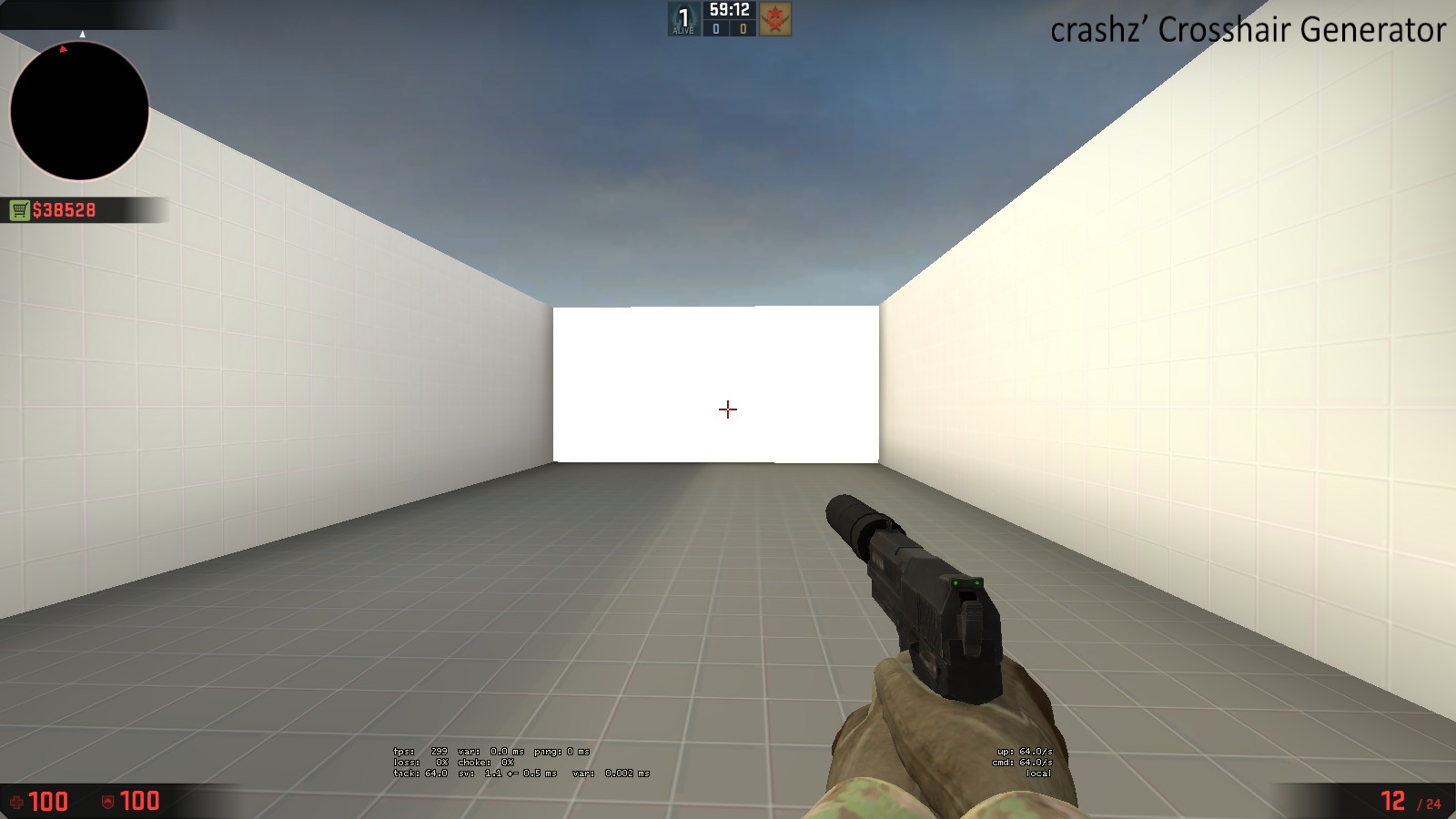




RUS: Выберите что то одно из этого списка и напишите в моём профиле, отвечу тем же!
ENG : Choose the one that's on the list and write in my profile, I will answer the same!
+rep good inventory!
+rep Best SUPorter
+rep Best entry fragger
+rep AWP GOD
+rep AWP KING
+rep Deagle God
+rep Clutch King
+rep best of the best
+rep BOSS
+rep Great Aim
+rep Nice Player
+rep Best Gamer CS:GO
+rep Trusted CS:GO Player
+rep a Leader
+rep Good Teammate
+rep ONE TAP MACHINE
+rep 1Tap Only
+rep Great Player
+rep Amazing Tactics
RUS: Выберите что то одно из этого списка и напишите в моём профиле, отвечу взаимно
+rep
+rep insane player
+rep godlike
+rep clutchmeister
+rep pro player
+rep pistol king
+rep only headshots
+rep 1tap god
+rep faceit god
+rep great player
+rep killing machine
+rep insane flicks
+rep good awper
+rep awesome flicks
+rep great teammate
+rep wp
+rep good mate
RUS: Выберите что то одно из этого списка и напишите в моём профиле, отвечу взаимно
+rep
+rep insane player
+rep godlike
+rep clutchmeister
+rep pro player
+rep pistol king
+rep only headshots
+rep 1tap god
+rep faceit god
+rep great player
+rep killing machine
+rep insane flicks
+rep good awper
+rep awesome flicks
+rep great teammate
+rep wp
+rep good mate
ENG: Choose the one that's on the list and write in my profile, I will answer the same!
+rep Clutch King 👑
+rep 300 iq
+rep ak 47 god👻
+rep SECOND S1MPLE😎
+rep relax teammate🤤
+rep Killing Machine 😈
+rep AWP GOD 💢
+rep kind person💯
+rep ONE TAP MACHINE 💢
+rep nice profile 💜
+rep add me pls😇
+rep very nice and non-toxic player😈
+rep AYYYY LMAO
+rep nice flicks👽
+rep king deagle💥
+rep best👹
+rep killer👺
+rep Good player
RUS: Выберите что то одно из этого списка и напишите в моём профиле, отвечу взаимно
+rep
лучший
hacker
+rep for +rep
Любоф моя
love you<3
i prac much i want be how you
+rep good pro player и четкий челик!
+rep киберспортсмен
+rep very good player
+rep add me pls
talent
hi würde mich sehr über ein sign freuen weil ich dich schon seit langem verfolge (auch im Realife) und dich sehr nett und witzig finde :)
-rep very toxic and grief ur match