Install Steam
login
|
language
简体中文 (Simplified Chinese)
繁體中文 (Traditional Chinese)
日本語 (Japanese)
한국어 (Korean)
ไทย (Thai)
Български (Bulgarian)
Čeština (Czech)
Dansk (Danish)
Deutsch (German)
Español - España (Spanish - Spain)
Español - Latinoamérica (Spanish - Latin America)
Ελληνικά (Greek)
Français (French)
Italiano (Italian)
Bahasa Indonesia (Indonesian)
Magyar (Hungarian)
Nederlands (Dutch)
Norsk (Norwegian)
Polski (Polish)
Português (Portuguese - Portugal)
Português - Brasil (Portuguese - Brazil)
Română (Romanian)
Русский (Russian)
Suomi (Finnish)
Svenska (Swedish)
Türkçe (Turkish)
Tiếng Việt (Vietnamese)
Українська (Ukrainian)
Report a translation problem






















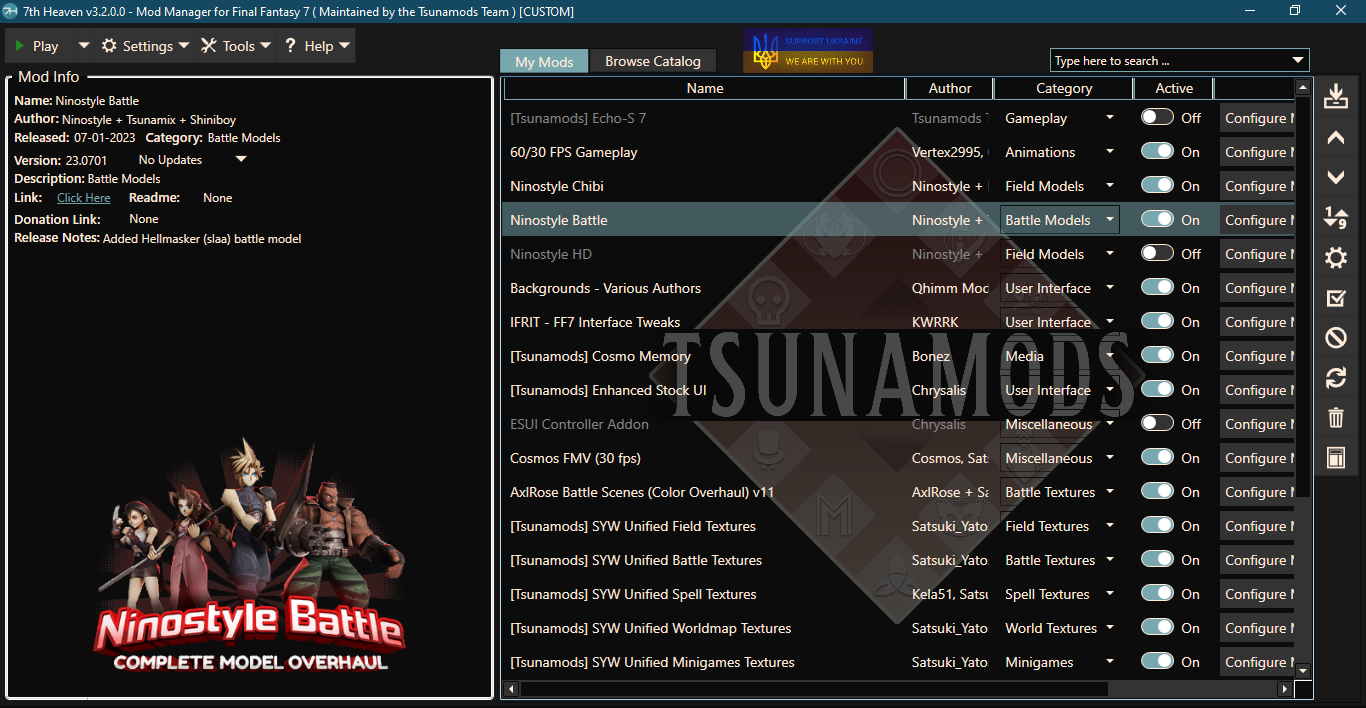
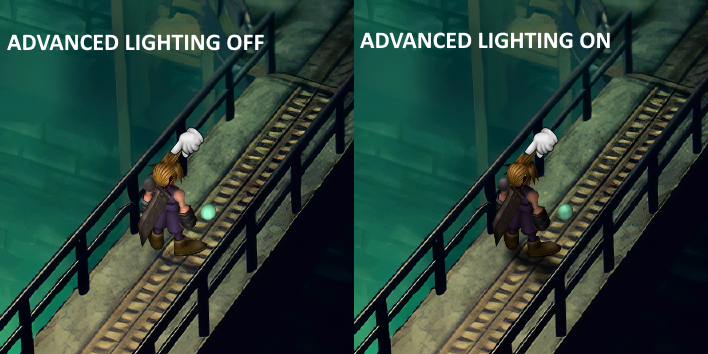







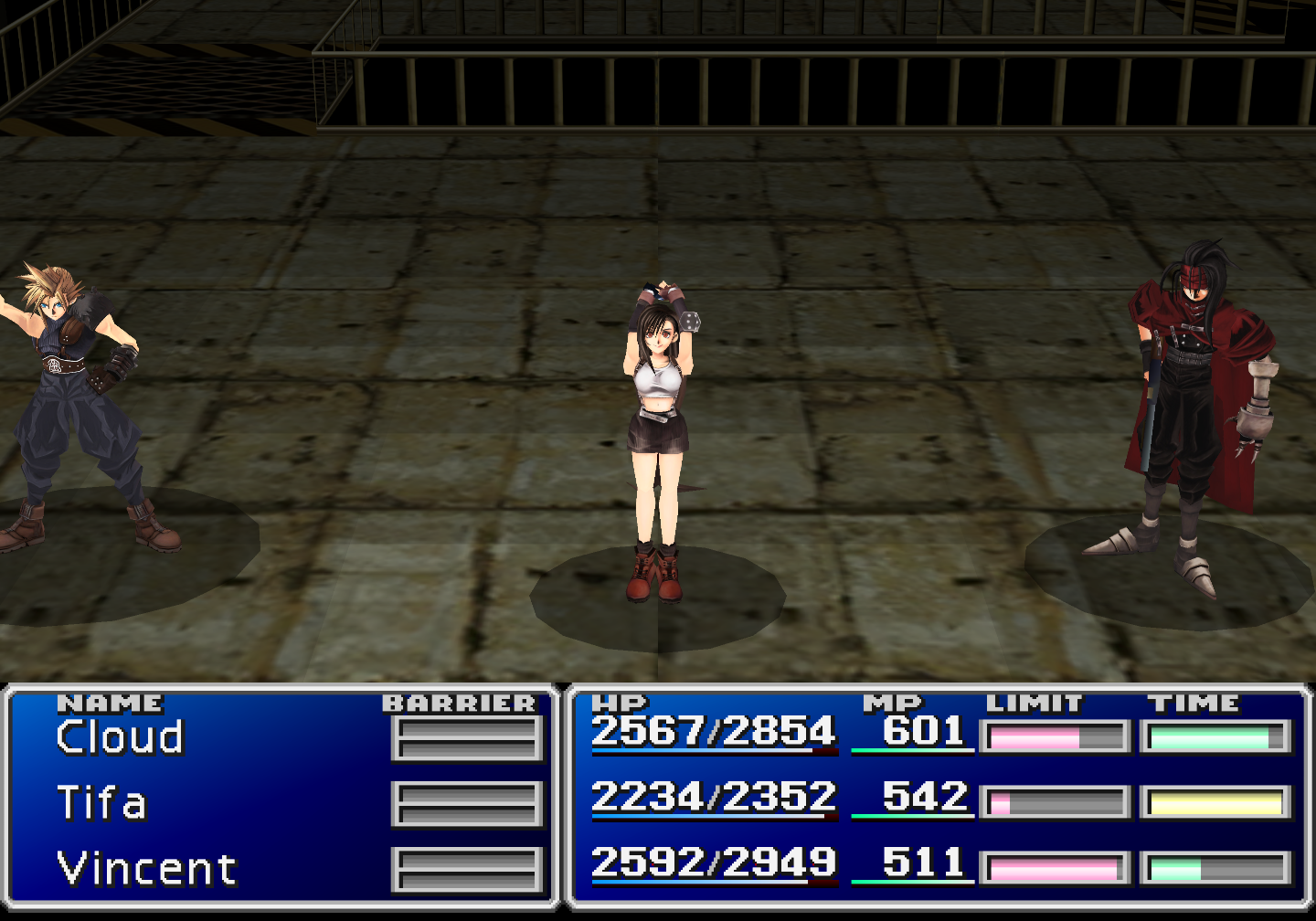







I've also updated the guide to include 7Hv4.
Something strange is going on here, 'cause i can't start FF7 from 7thH but from ff7_en.exe, with all the mods running BUT if i do this way a get the following error:
https://ibb.co/CzjwtBH
Other thing is each time i start the game i have to run 7thH first -> "run game with mods" & kill the process -> run ff_en.exe. OTW mods won't be load
I genuinely can't grasp the sense in all of this
Try to do a fresh install of 7H v3.5.X and see if it gets fixed.