Installer Steam
connexion
|
langue
简体中文 (chinois simplifié)
繁體中文 (chinois traditionnel)
日本語 (japonais)
한국어 (coréen)
ไทย (thaï)
Български (bulgare)
Čeština (tchèque)
Dansk (danois)
Deutsch (allemand)
English (anglais)
Español - España (espagnol castillan)
Español - Latinoamérica (espagnol d'Amérique latine)
Ελληνικά (grec)
Italiano (italien)
Bahasa Indonesia (indonésien)
Magyar (hongrois)
Nederlands (néerlandais)
Norsk (norvégien)
Polski (polonais)
Português (portugais du Portugal)
Português - Brasil (portugais du Brésil)
Română (roumain)
Русский (russe)
Suomi (finnois)
Svenska (suédois)
Türkçe (turc)
Tiếng Việt (vietnamien)
Українська (ukrainien)
Signaler un problème de traduction











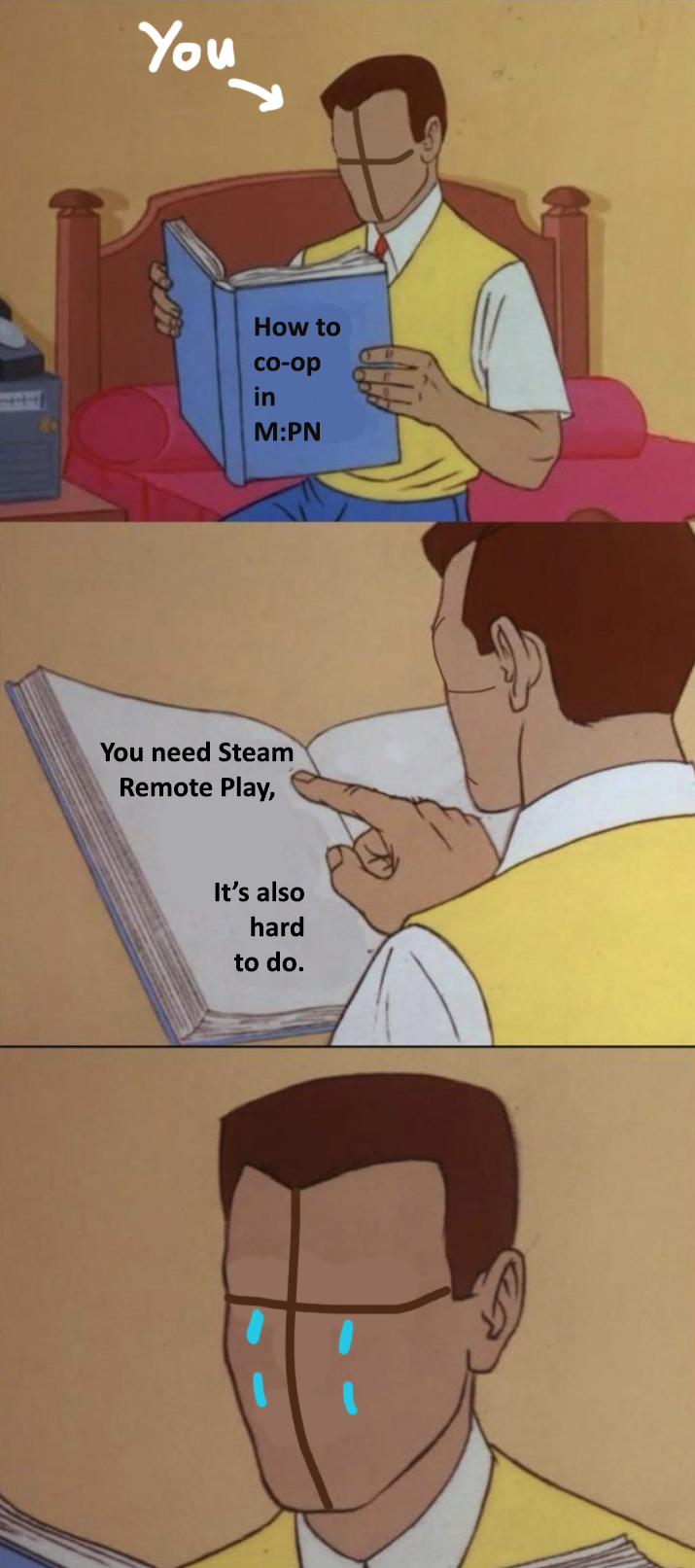
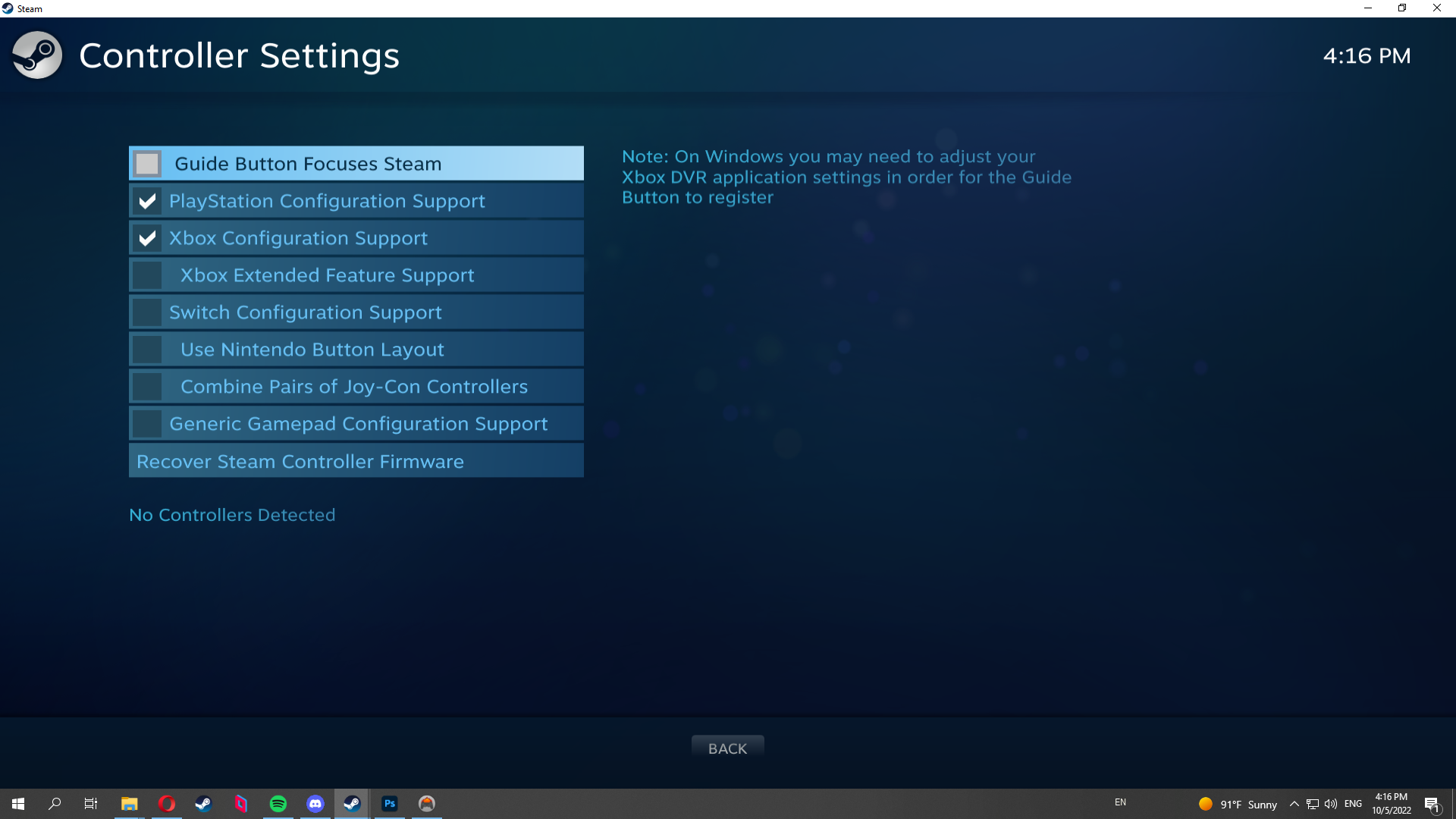
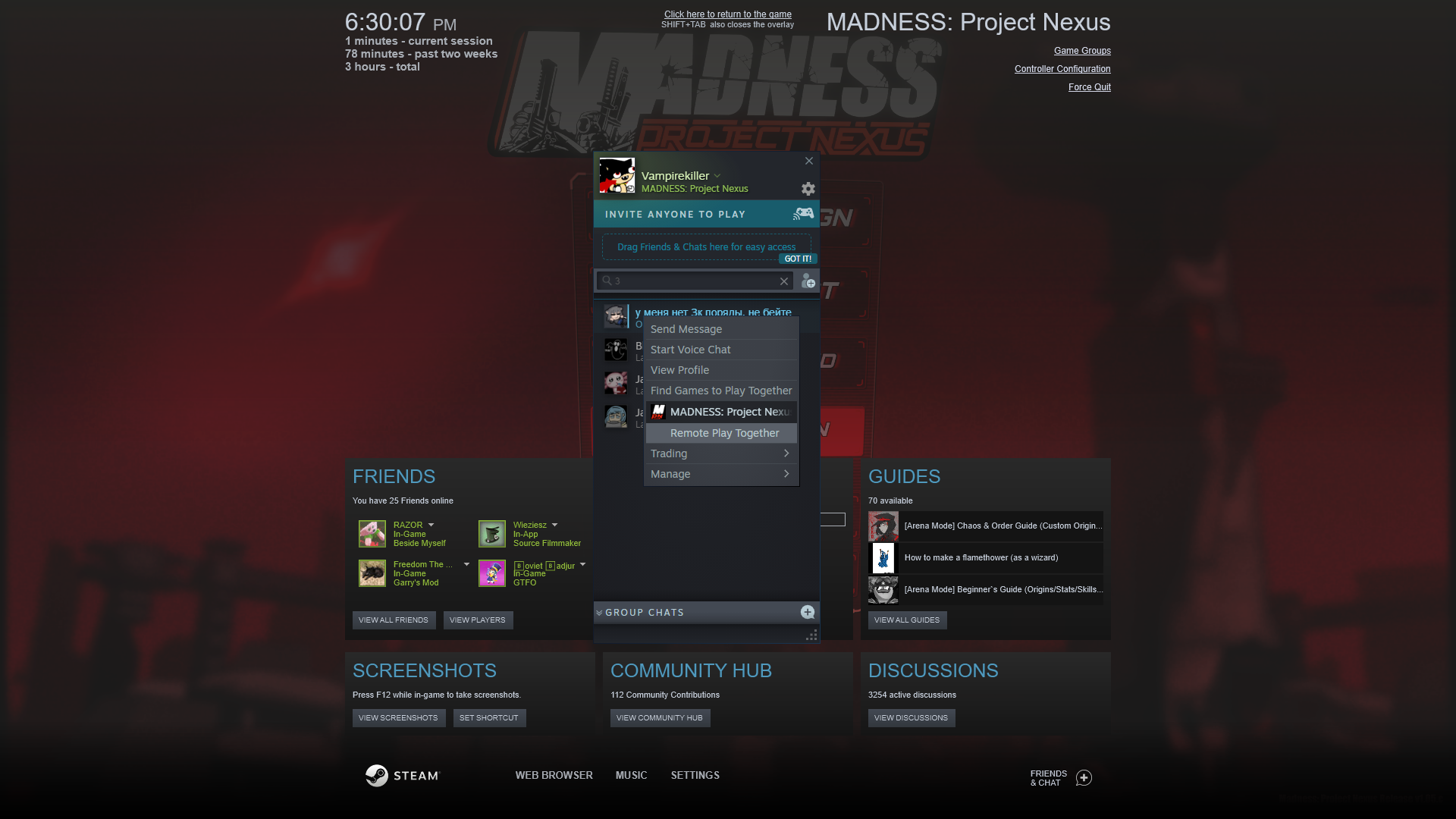
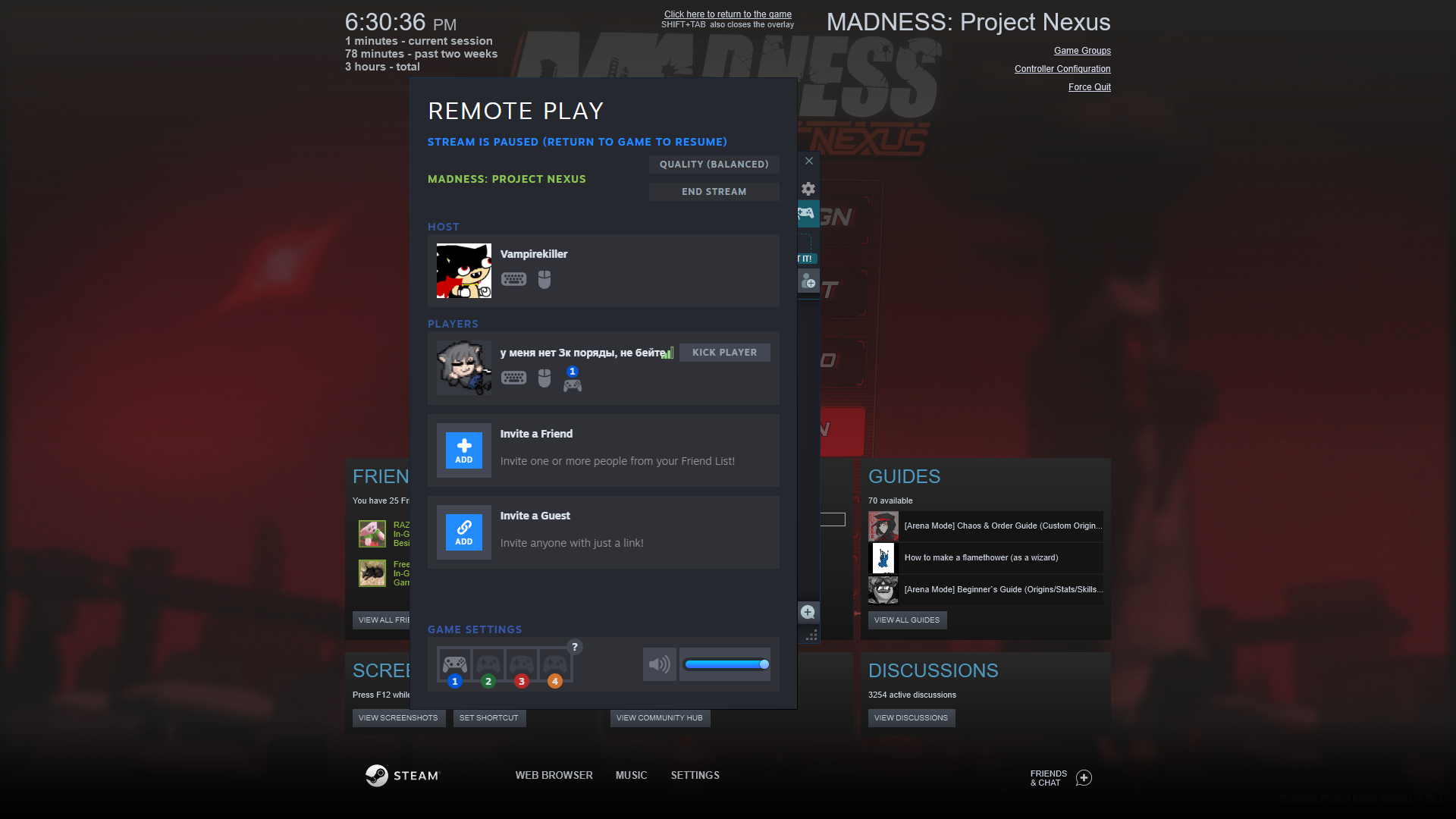
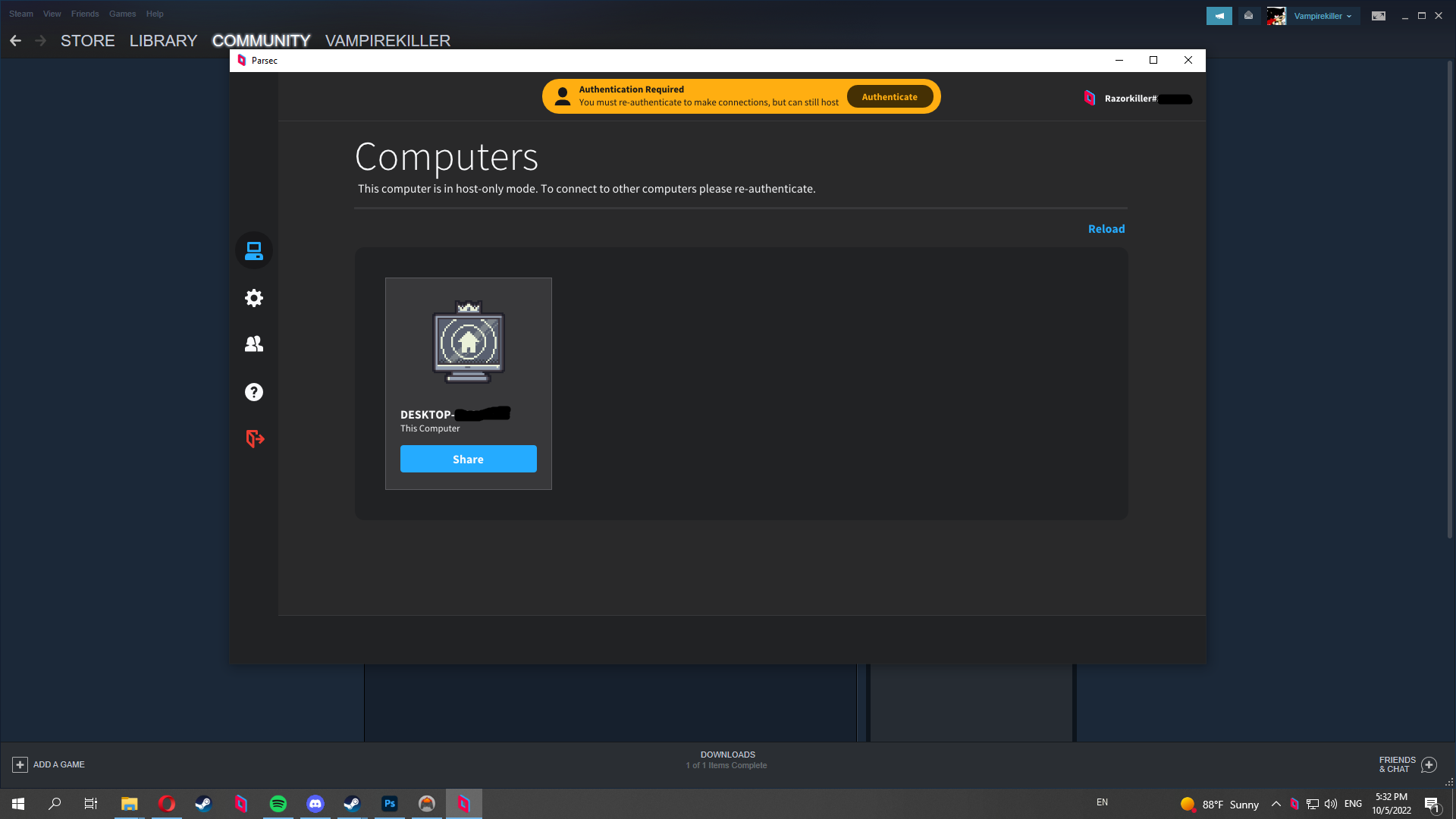
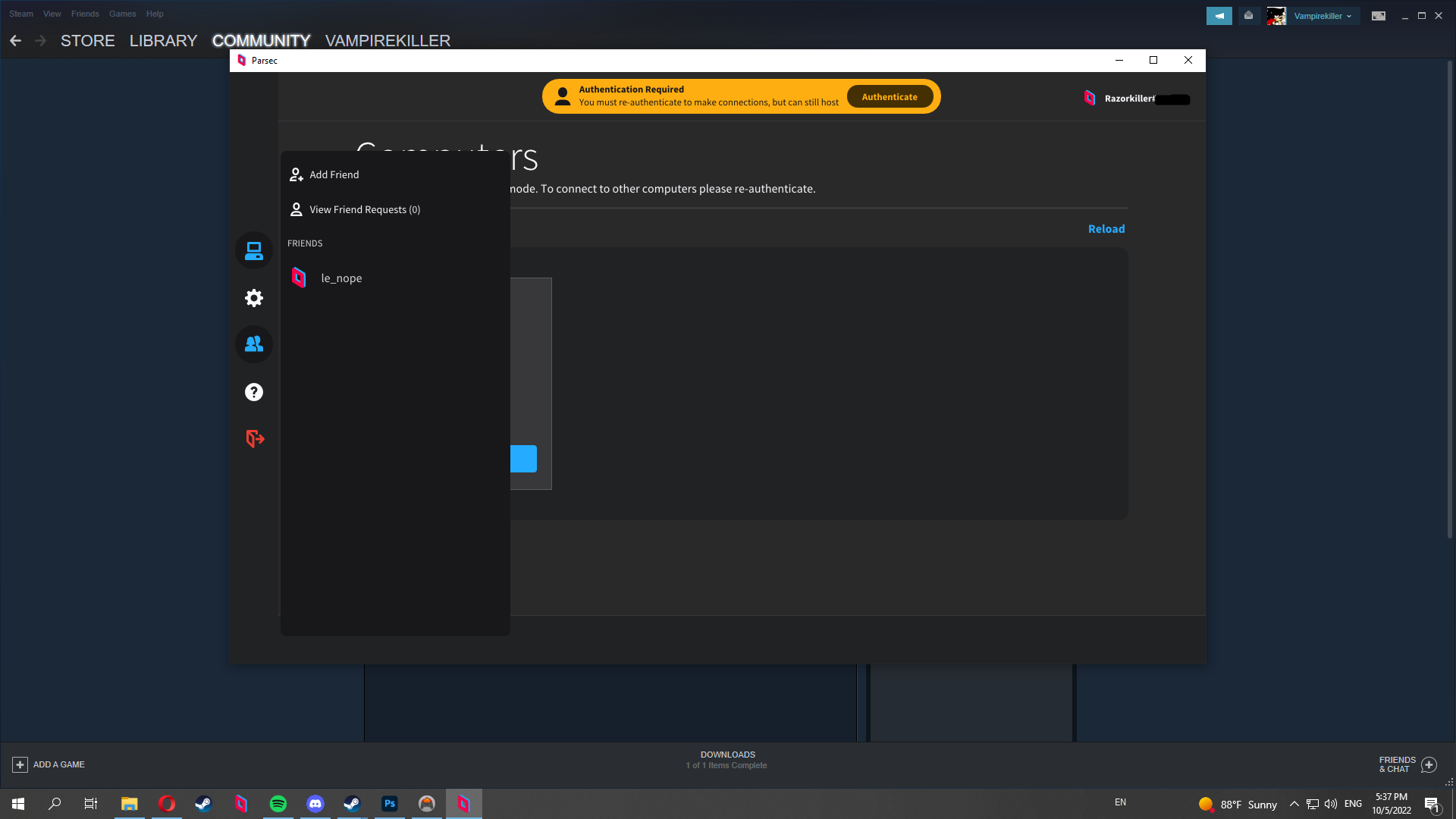
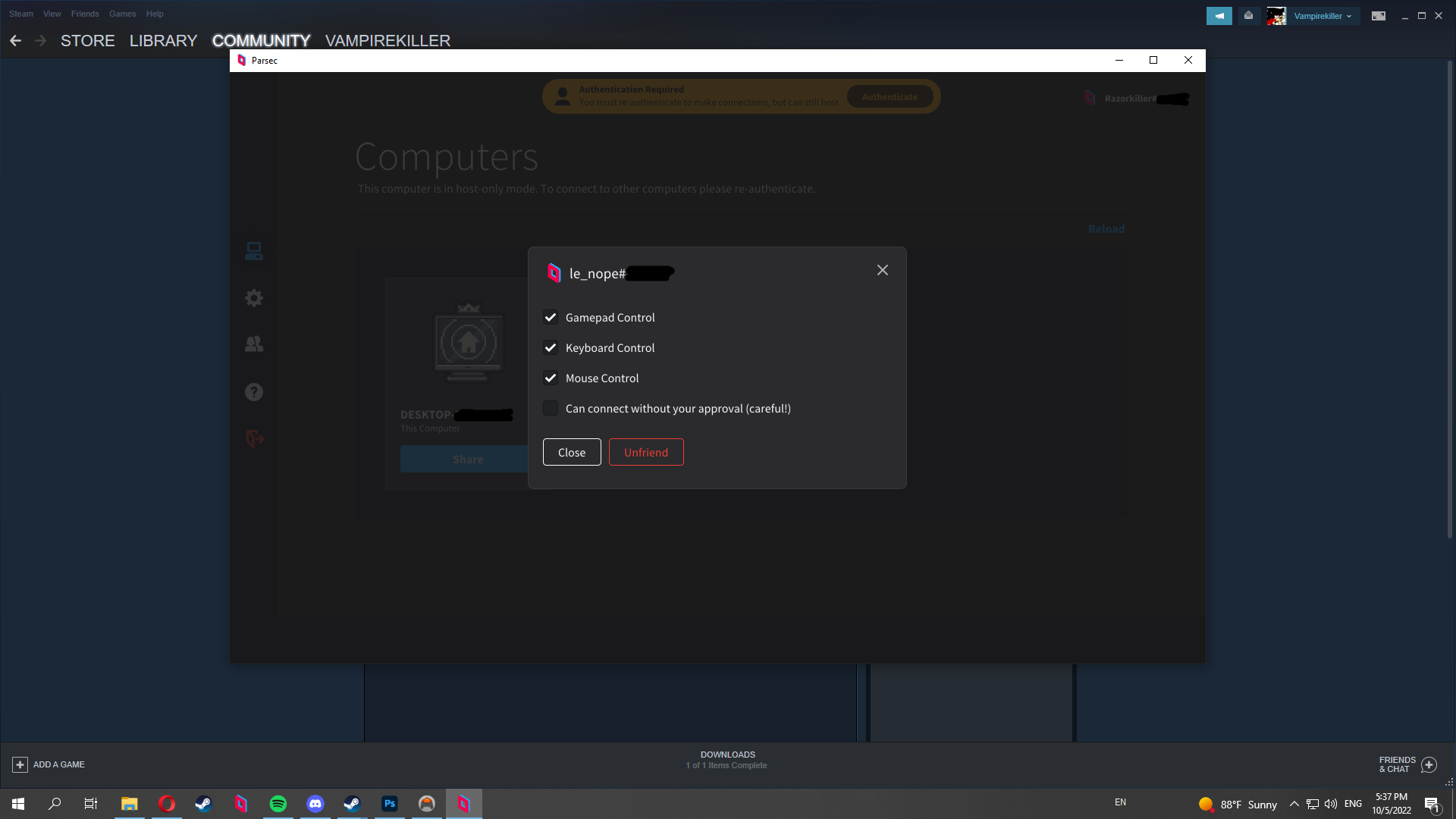
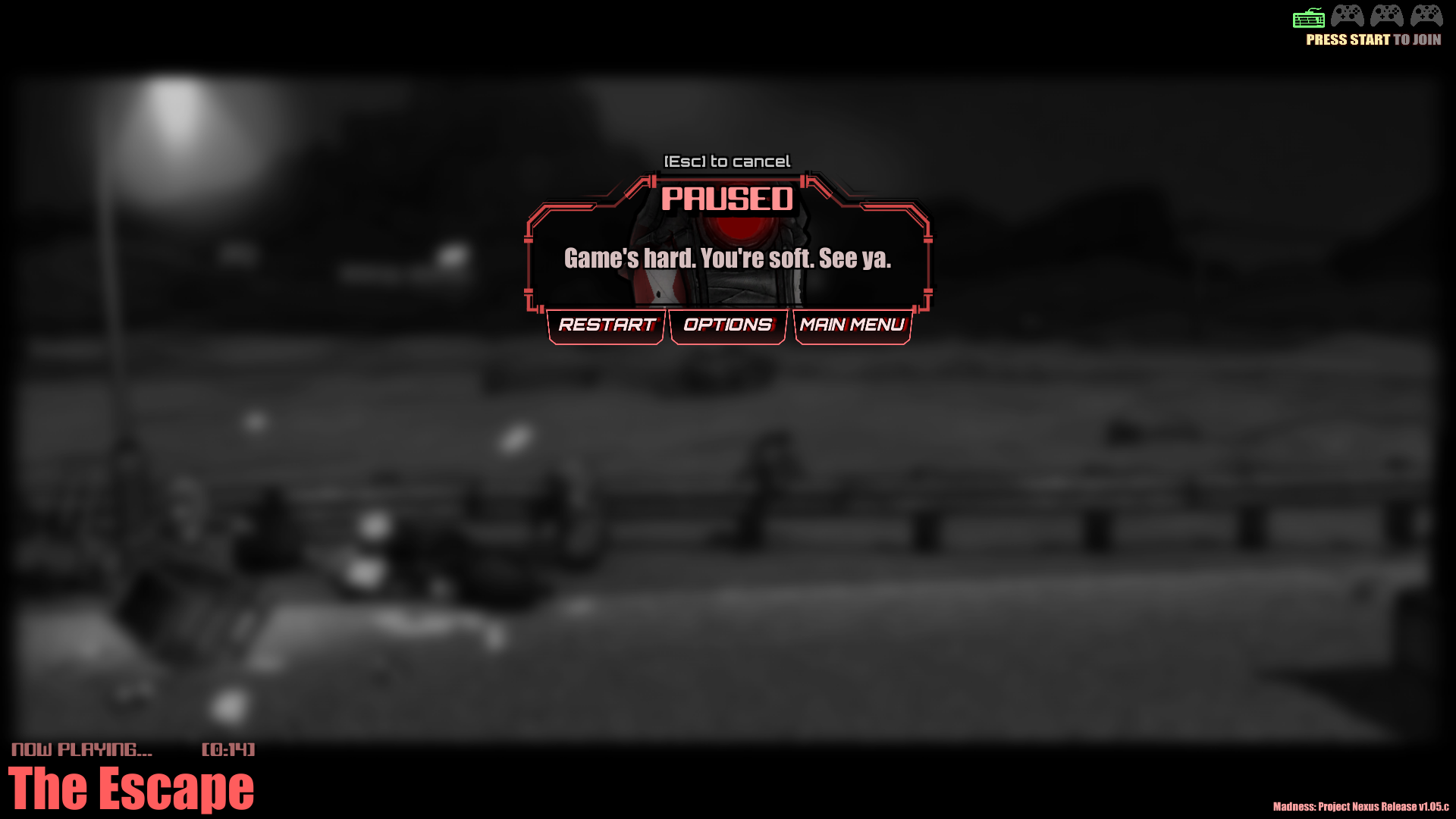
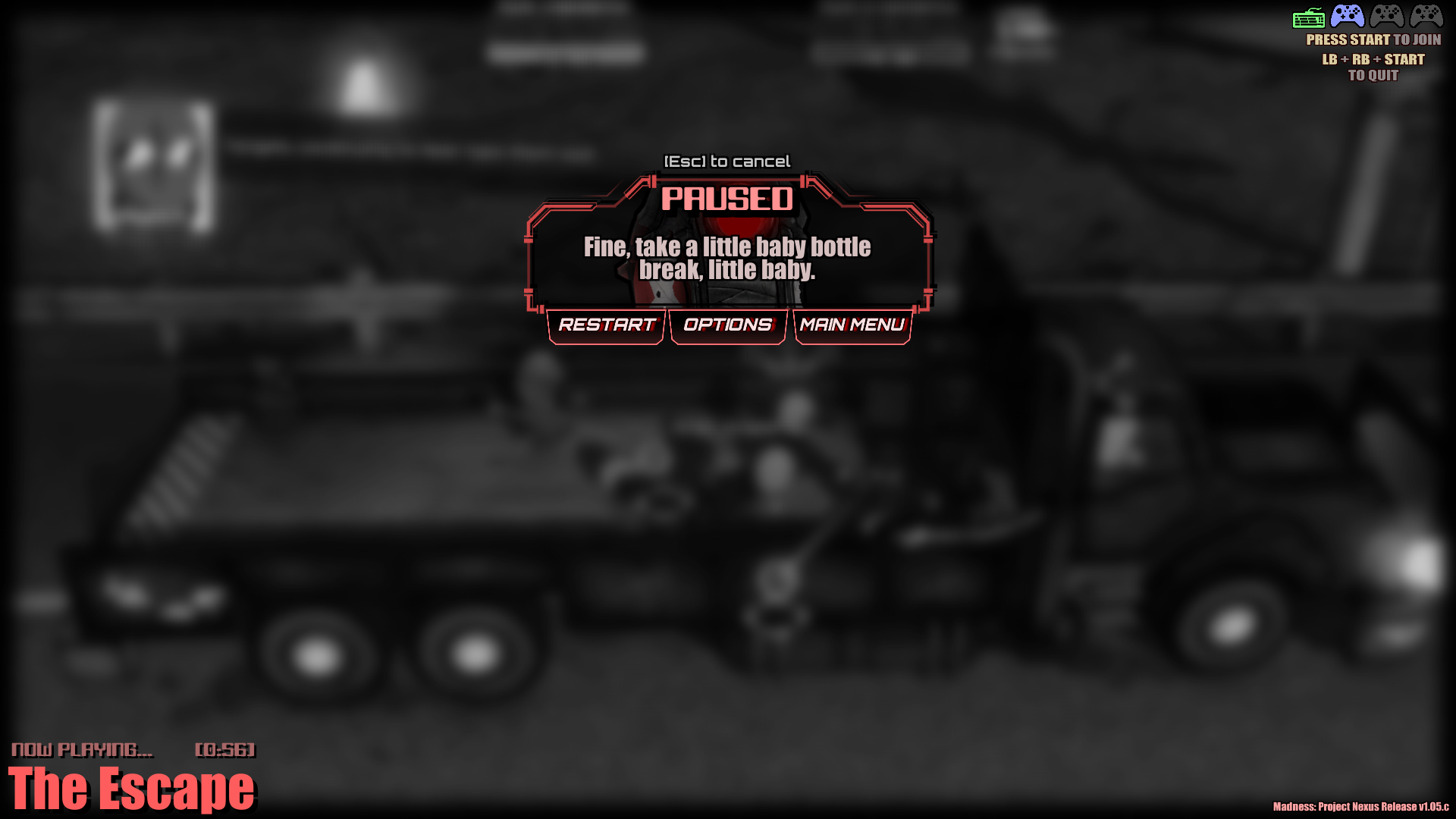






Once again, make sure you have the right tools of use and everything is in order and repeat the steps until further notice works. This takes tries, nobody said this is easy to do at once.
Just make sure host is always on the keyboard.
That's why all I can do is hope, since there really isn't any chances of us getting improved multiplayer in the next few years. That is to say I'm not enjoying what we have right now. I actually just finished a modded NEM playthrough with a few friends of mine, it wasn't that bad aside from having to deal with confusing camera stuff sometimes.
It at least helps player to enjoy co-op temporarily with this use even if it's clumsy. But hopefully satisfies what players desire.