Install Steam
login
|
language
简体中文 (Simplified Chinese)
繁體中文 (Traditional Chinese)
日本語 (Japanese)
한국어 (Korean)
ไทย (Thai)
Български (Bulgarian)
Čeština (Czech)
Dansk (Danish)
Deutsch (German)
Español - España (Spanish - Spain)
Español - Latinoamérica (Spanish - Latin America)
Ελληνικά (Greek)
Français (French)
Italiano (Italian)
Bahasa Indonesia (Indonesian)
Magyar (Hungarian)
Nederlands (Dutch)
Norsk (Norwegian)
Polski (Polish)
Português (Portuguese - Portugal)
Português - Brasil (Portuguese - Brazil)
Română (Romanian)
Русский (Russian)
Suomi (Finnish)
Svenska (Swedish)
Türkçe (Turkish)
Tiếng Việt (Vietnamese)
Українська (Ukrainian)
Report a translation problem




















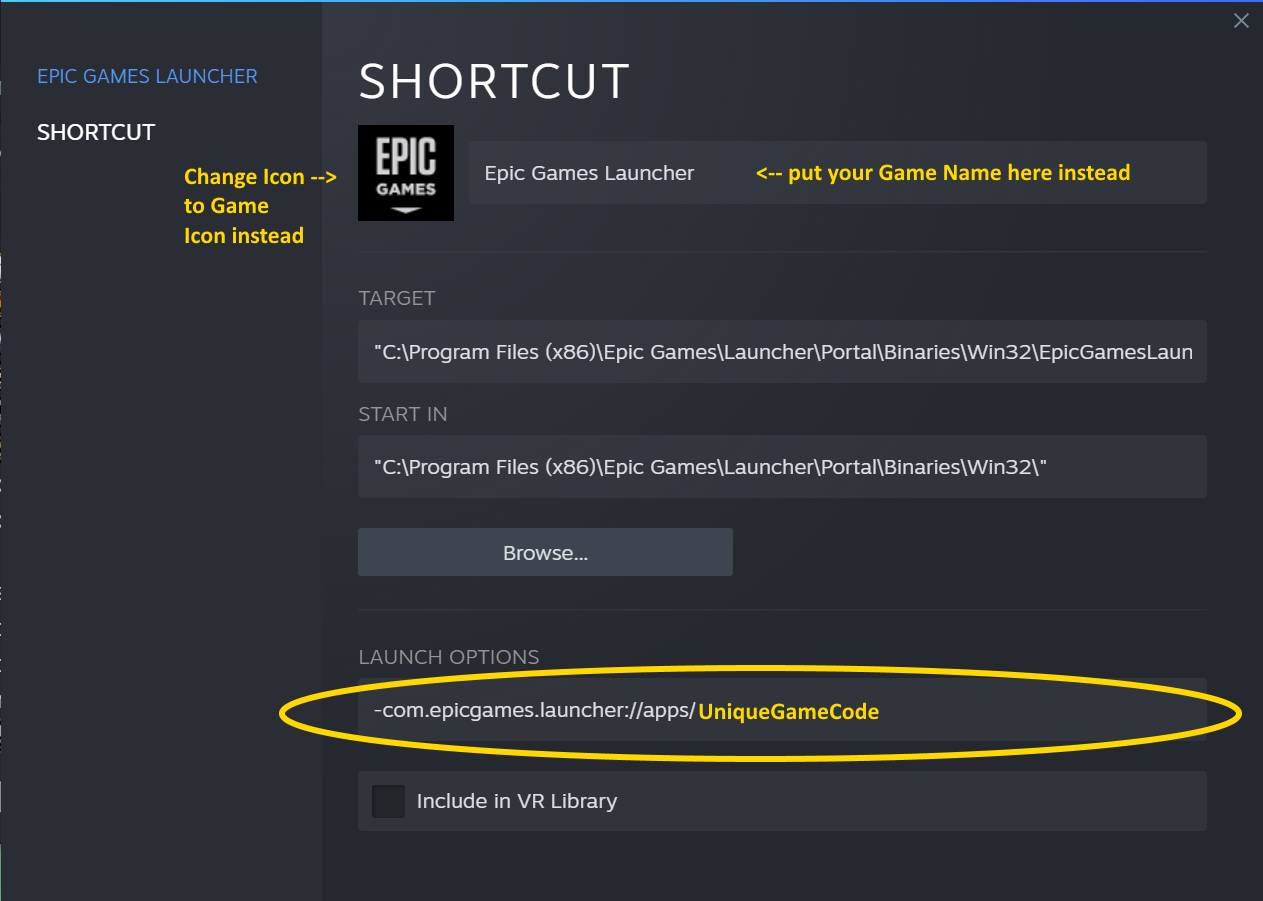








Yup! I've used it about a 100 or so times so far.
It adds a new entry every time and then the special launch option (and name/art/icon customizations) make it into a unique entry.
HA nice! Yeah I figured it couldn't hurt to leave it in so I'm glad I did. And if it works, it works!
I also use symlinks for all kinds of other computer-nerdy hi jinks so I was also hoping it might help open up other fixes for things that people may run into elsewhere.
Very welcome!
Nice! Glad it's up and running, and very welcome!