Instalar o Steam
Iniciar sessão
|
Idioma
简体中文 (Chinês Simplificado)
繁體中文 (Chinês Tradicional)
日本語 (Japonês)
한국어 (Coreano)
ไทย (Tailandês)
Български (Búlgaro)
Čeština (Checo)
Dansk (Dinamarquês)
Deutsch (Alemão)
English (Inglês)
Español-España (Espanhol de Espanha)
Español-Latinoamérica (Espanhol da América Latina)
Ελληνικά (Grego)
Français (Francês)
Italiano (Italiano)
Bahasa Indonesia (Indonésio)
Magyar (Húngaro)
Nederlands (Holandês)
Norsk (Norueguês)
Polski (Polaco)
Português (Brasil)
Română (Romeno)
Русский (Russo)
Suomi (Finlandês)
Svenska (Sueco)
Türkçe (Turco)
Tiếng Việt (Vietnamita)
Українська (Ucraniano)
Relatar problema de tradução
















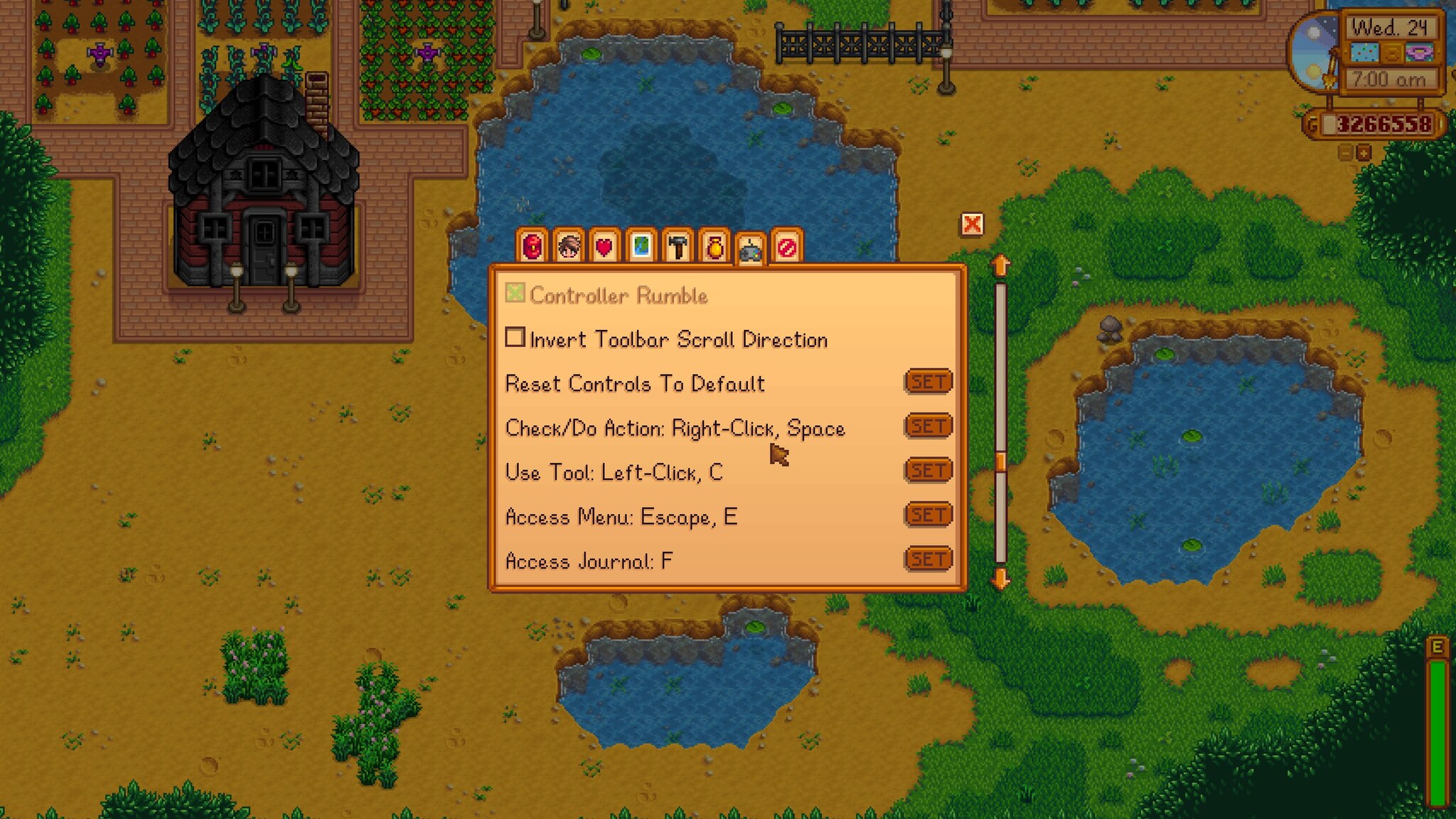




#IfWinActive Stardew Valley
XButton2::
While GetKeyState("XButton2","P")
{
sendEvent {LButton Down}
sleep 10
sendEvent {LButton Up}
sleep 70
sendEvent {r Down}{Delete Down}{RShift Down}
sleep 10
sendEvent {r Up}{Delete Up}{RShift Up}
}
sleep 30
return
All this does is change the 125 delay to 70, (I found that with 50 and 60 the animation is cancelled before the tool actually hits when facing down if you wanna mess around with it some more feel free though) and the key to the front mouse side button, you can change the key to whatever i just find that most convenient.
using a macro, set it to repeat while holding down. click the plus, hit record keystrokes and input Left click, R+Rshift+DEL. add a 100 ms delay between left click and the command. I set this to my mouse and instead of using left click I can just hold down the button I mapped the micro to. this could probably be tweaked more since ive never made a macro before and I was fucking around.
All it does is it changes the button from X to V and adds a line to press down the C button instead of X.
#IfWinActive Stardew Valley
v::
While GetKeyState("v","P")
{
sendEvent {c Down}
sleep 10
sendEvent {LButton Down}
sleep 10
sendEvent {LButton Up}
sleep 125
sendEvent {r Down}{Delete Down}{RShift Down}
sleep 10
sendEvent {r Up}{Delete Up}{RShift Up}
sleep 10
sendEvent {c Up}
}
sleep 30
return
The code is mostly just a generic tool to do the job automatically rather than manually pressing Right-Shift + Del + R. You can alter the code a little here and there to see if you can improve the timings by increasing or decreasing the 'sleep' numbers.