Інсталювати Steam
увійти
|
мова
简体中文 (спрощена китайська)
繁體中文 (традиційна китайська)
日本語 (японська)
한국어 (корейська)
ไทย (тайська)
Български (болгарська)
Čeština (чеська)
Dansk (данська)
Deutsch (німецька)
English (англійська)
Español - España (іспанська — Іспанія)
Español - Latinoamérica (іспанська — Латинська Америка)
Ελληνικά (грецька)
Français (французька)
Italiano (італійська)
Bahasa Indonesia (індонезійська)
Magyar (угорська)
Nederlands (нідерландська)
Norsk (норвезька)
Polski (польська)
Português (португальська — Португалія)
Português - Brasil (португальська — Бразилія)
Română (румунська)
Русский (російська)
Suomi (фінська)
Svenska (шведська)
Türkçe (турецька)
Tiếng Việt (в’єтнамська)
Повідомити про проблему з перекладом




























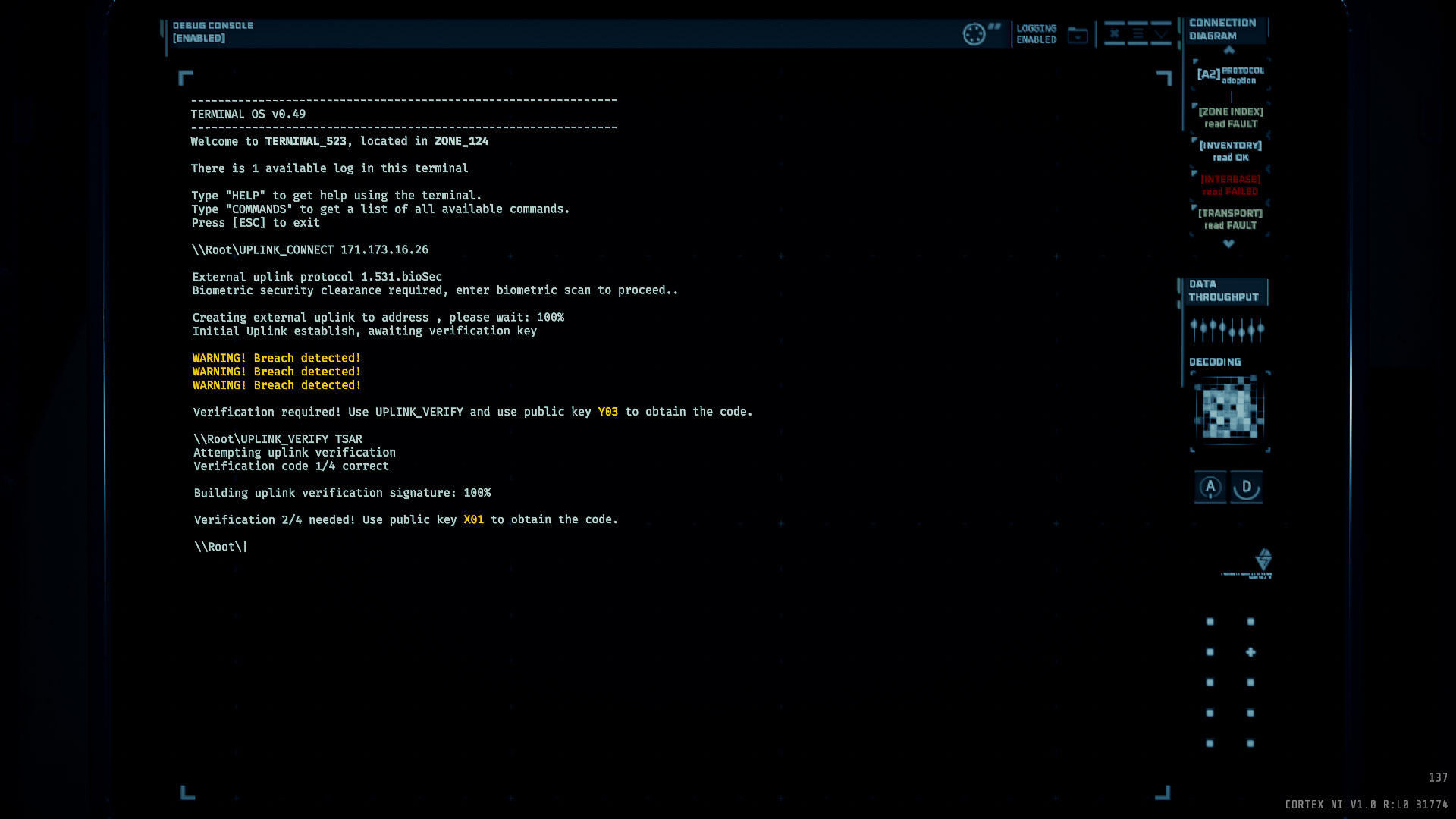











Mentioned before, but you can use the Tab key to autocomplete. Ex: MED + 'Tab' will autocomplete to MEDIPACK.
You can also use the Up arrow to scroll through previous commands you entered. Useful if you are doing the same command over again, or if you messed up and just need to correct the previously entered command (use the Left and Right arrows to move the cursor in the terminal. What you type goes on the left side of the cursor).
"List zone_62 resources" will narrow it down to just useful things.
"List zone_62 tool_refill" for just tool refill kits in zone 62
"List resources" for all the usable supplies left on the map. (Not including small items like glowsticks and fog repellers.)
"List tool_refill" for all the tool refill kits on the map.
Btw, is it possible to list a specific zone? I have not managed to get it working, so for example, list zone_62a or something like that.