Install Steam
login
|
language
简体中文 (Simplified Chinese)
繁體中文 (Traditional Chinese)
日本語 (Japanese)
한국어 (Korean)
ไทย (Thai)
Български (Bulgarian)
Čeština (Czech)
Dansk (Danish)
Deutsch (German)
Español - España (Spanish - Spain)
Español - Latinoamérica (Spanish - Latin America)
Ελληνικά (Greek)
Français (French)
Italiano (Italian)
Bahasa Indonesia (Indonesian)
Magyar (Hungarian)
Nederlands (Dutch)
Norsk (Norwegian)
Polski (Polish)
Português (Portuguese - Portugal)
Português - Brasil (Portuguese - Brazil)
Română (Romanian)
Русский (Russian)
Suomi (Finnish)
Svenska (Swedish)
Türkçe (Turkish)
Tiếng Việt (Vietnamese)
Українська (Ukrainian)
Report a translation problem










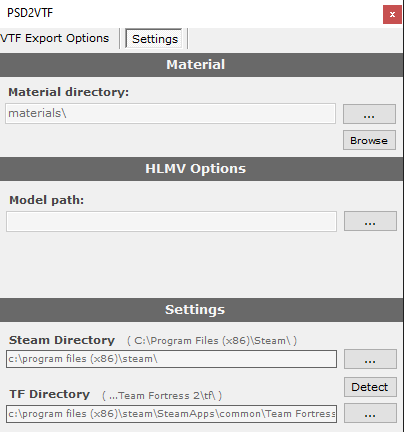




Here's the same on google drive: https://drive.google.com/file/d/18cY2AwQ1yRd52km8lVzbyhMrPGAiulFN
Sorry
Game directory will only accept the "SteamLibrary\steamapps\common\SourceFilmmaker\game" folder and adds the usermod folder at the end of the path, but then it just forgets it (like the issue the guy below had).
The materials still export fine, it's just the hlmv that doesn't even launch (cmd window quickly flashing and then nothing). If you could fix this issue with the game paths it would be fine.
As for the save as option, honestly if you are able to create a VTF plugin like this (https://developer.valvesoftware.com/wiki/Photoshop_VTF_Plugin) that will work with the latest versions and 64bit PS, I think you will make many people happy.
Thank you!
Sorry for the very very late response and the game directory bug, I wasn't much around the computer these last few months.
If you're still interested in trying the tool, for the game directory select the folder "Team Fortress 2" not "tf", that should work, it definitely is an oversight on my part, not handling that path, I'll fix it.
Export should work now that the game directory is set, but don't forget you need to first create a PSD file, save it, then go to the PS2VTF settings aka the white gear icon, to setup the export settings, then you're all set to export.
As for exporting with a "save" button, do you mean having a save button on the PS2VTF panel or in File>Save as?
Depending on what you want I could probably program a separate/different exporter, if its not too much of a hassle time wise.
Also, when I press Export... literally nothing happens. No texture gets thrown into the path i selected - nothing
How about just making an exporter with which you can just hit save as and then select vtf? Would be more than just better