Instalar o Steam
Iniciar sessão
|
Idioma
简体中文 (Chinês Simplificado)
繁體中文 (Chinês Tradicional)
日本語 (Japonês)
한국어 (Coreano)
ไทย (Tailandês)
Български (Búlgaro)
Čeština (Checo)
Dansk (Dinamarquês)
Deutsch (Alemão)
English (Inglês)
Español-España (Espanhol de Espanha)
Español-Latinoamérica (Espanhol da América Latina)
Ελληνικά (Grego)
Français (Francês)
Italiano (Italiano)
Bahasa Indonesia (Indonésio)
Magyar (Húngaro)
Nederlands (Holandês)
Norsk (Norueguês)
Polski (Polaco)
Português (Brasil)
Română (Romeno)
Русский (Russo)
Suomi (Finlandês)
Svenska (Sueco)
Türkçe (Turco)
Tiếng Việt (Vietnamita)
Українська (Ucraniano)
Relatar problema de tradução




















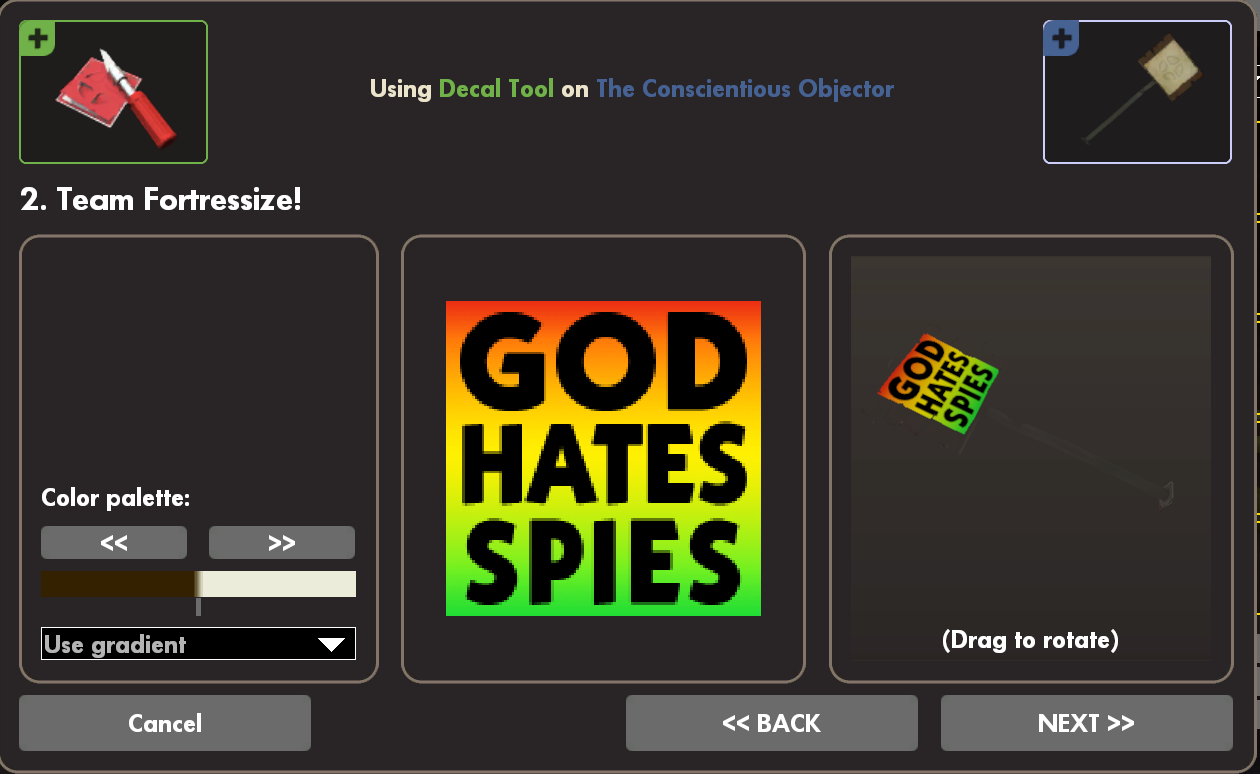






With regards to photo badges, clan prides etc. it's an ENTIRELY different process that is beyond my understanding
it worked. i just had the foulder named the wrong thing
so yes this still works