Install Steam
login
|
language
简体中文 (Simplified Chinese)
繁體中文 (Traditional Chinese)
日本語 (Japanese)
한국어 (Korean)
ไทย (Thai)
Български (Bulgarian)
Čeština (Czech)
Dansk (Danish)
Deutsch (German)
Español - España (Spanish - Spain)
Español - Latinoamérica (Spanish - Latin America)
Ελληνικά (Greek)
Français (French)
Italiano (Italian)
Bahasa Indonesia (Indonesian)
Magyar (Hungarian)
Nederlands (Dutch)
Norsk (Norwegian)
Polski (Polish)
Português (Portuguese - Portugal)
Português - Brasil (Portuguese - Brazil)
Română (Romanian)
Русский (Russian)
Suomi (Finnish)
Svenska (Swedish)
Türkçe (Turkish)
Tiếng Việt (Vietnamese)
Українська (Ukrainian)
Report a translation problem










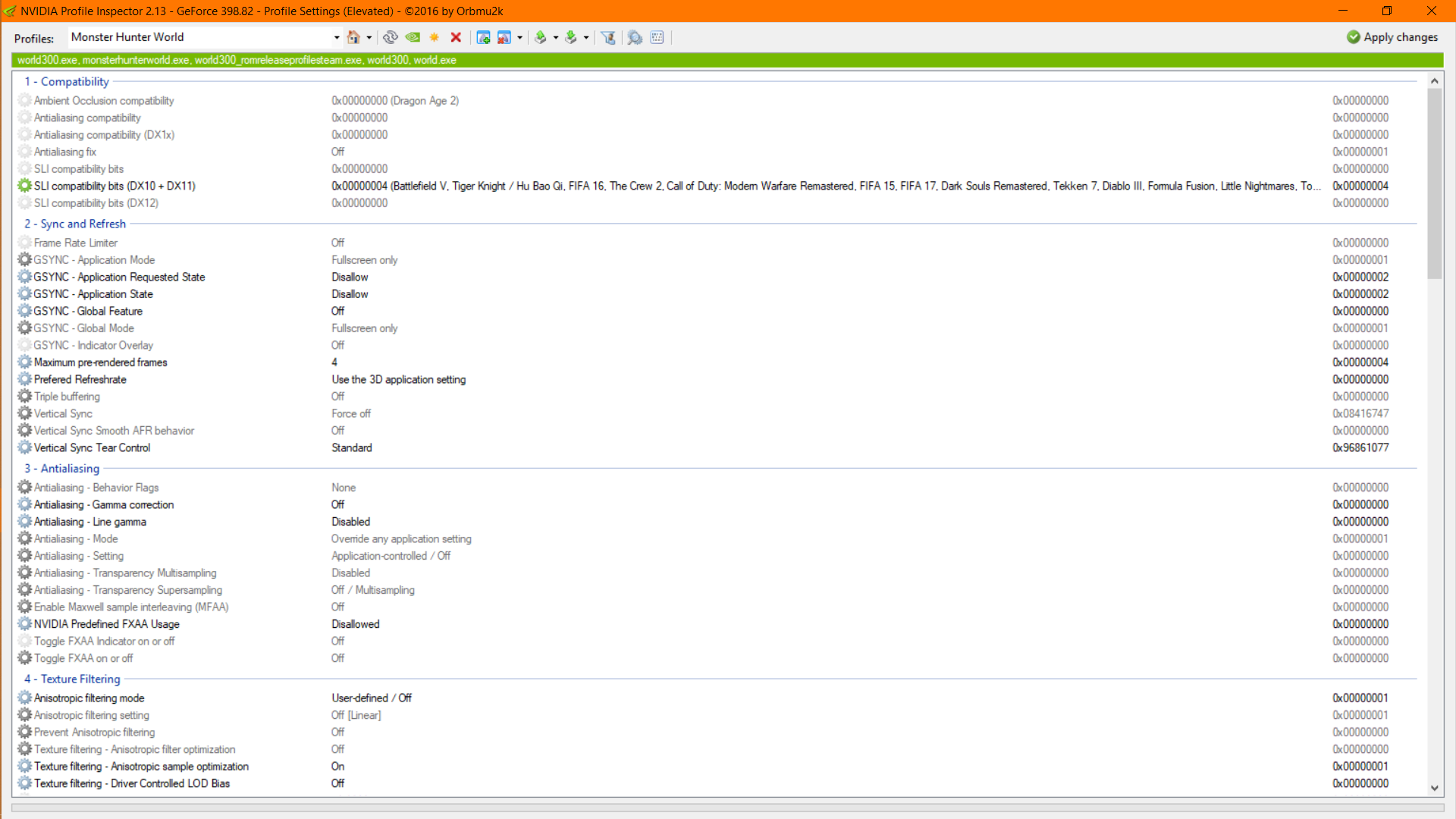


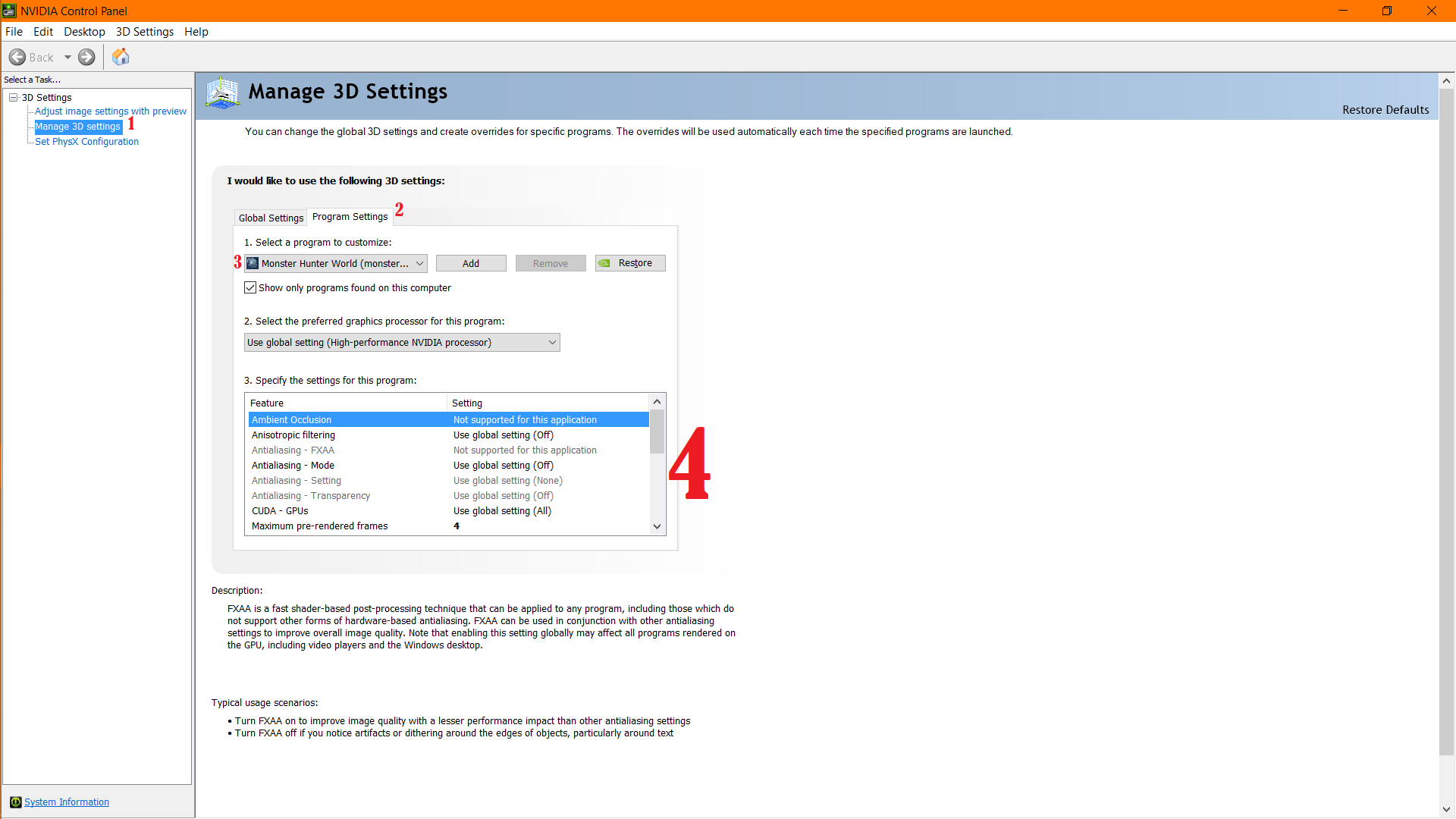







I meet the min reqs for the game.
I have a GTX 970.
Nothing this guy told me to do helped at all, I saw maybe a 3 FPS boost, and he's an asshole.
Seriously F*ck this guy.
To think, MGSV looks better and runs at 50 FPS without me doing anything to it.
My friends list is already a mess LOL
What a fucking cunt.
I've resigned to just playing in windowed at 1280x720 to get that crispy native resolution pixels, but the other solutions work too.