安装 Steam
登录
|
语言
繁體中文(繁体中文)
日本語(日语)
한국어(韩语)
ไทย(泰语)
български(保加利亚语)
Čeština(捷克语)
Dansk(丹麦语)
Deutsch(德语)
English(英语)
Español-España(西班牙语 - 西班牙)
Español - Latinoamérica(西班牙语 - 拉丁美洲)
Ελληνικά(希腊语)
Français(法语)
Italiano(意大利语)
Bahasa Indonesia(印度尼西亚语)
Magyar(匈牙利语)
Nederlands(荷兰语)
Norsk(挪威语)
Polski(波兰语)
Português(葡萄牙语 - 葡萄牙)
Português-Brasil(葡萄牙语 - 巴西)
Română(罗马尼亚语)
Русский(俄语)
Suomi(芬兰语)
Svenska(瑞典语)
Türkçe(土耳其语)
Tiếng Việt(越南语)
Українська(乌克兰语)
报告翻译问题

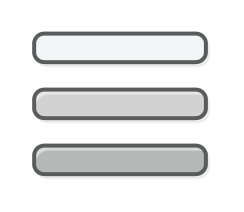

nvidia experience there also deactivate everything overlay etc in steam
Disable Overlays on Discord
To disable the Overlays on Discord, pursue these on-screen steps provided below:
First, launch the Discord on your device.
Then select the icon of the cogwheel at the lower left side panel.
After that, choose the ‘Overlay’ option over the left panel and switch the toggle of Enable in-game overlay to disable it.
Disable Overlays on GeForce Experience
To disable the Overlays on GeForce Experience, pursue these on-screen steps provided below:
Firstly, invoke the GeForce Experience on the device.
After that, choose the icon of the cogwheel at the top right side of the screen.
Then switch the toggle to ‘In-game overlay’ to disable it.
Once you apply the over instructions, you are supposed to launch Godfall correctly.